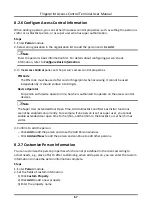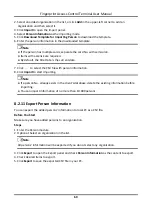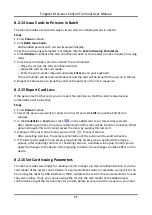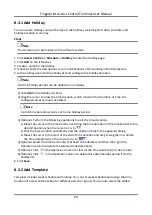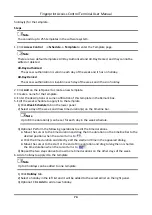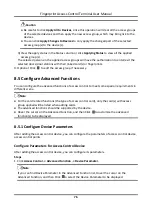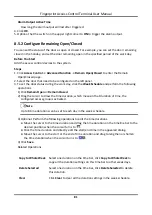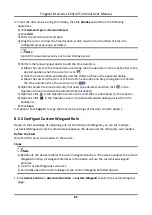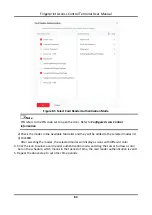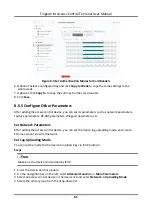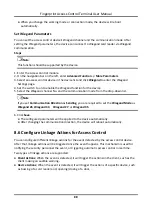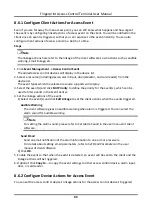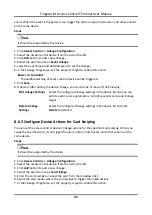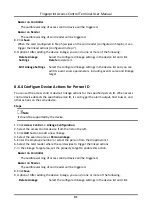Fingerprint Access Control Terminal User Manual
80
Fingerprint Capacity
View the maximum number of available fingerprints.
Existing Fingerprint Number
View the number of existed fingerprints in the device.
4. Click
Advanced
and you can configure more parameters.
Enable Card Reader
Enable the function and you can operate the functions below on the card reader.
OK LED Polarity/Error LED Polarity/Buzzer Polarity
Set OK LED Polarity/Error LED Polarity/Buzzer LED Polarity of main board according to the
card reader parameters. Generally, adopts the default settings.
Max. Interval When Entering PWD
When you inputting the password on the card reader, if the interval between pressing two
digits is larger than the set value, the digits you pressed before will be cleared automatically.
Tampering Detection
Enable the anti-tamper detection for the card reader.
Fingerprint Recognition Level
Select the fingerprint recognition level from the drop-down list.
Fingerprint Recognition Interval
Select the fingerprint recognition interval from the drop-down list.
5. Click
OK
.
6. Optional: Click
Copy to
, and then select the card reader(s) to copy the parameters in the page to
the selected card reader(s).
Configure Parameters for Alarm Output
After adding the access control device, if the device links to alarm outputs, you can configure the
parameters.
Before You Start
Add access control device to the client, and make sure the device supports alarm output.
Steps
1. Click
Access Control
→
Advanced Function
→
Device Parameter
to enter access control
parameter configuration page.
2. In the device list on the left, click
to expand the door, select an alarm input and you can
edit the alarm input's parameters on the right.
3. Set the alarm output parameters.
Name
Edit the card reader name as desired.
Summary of Contents for VIS-3013
Page 2: ......
Page 21: ...Fingerprint Access Control Terminal User Manual 7 Figure 4 1 Terminal Diagram...
Page 156: ......