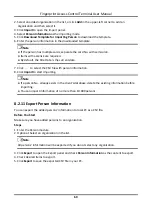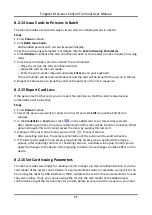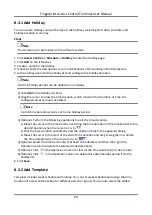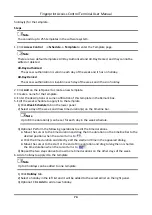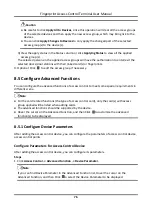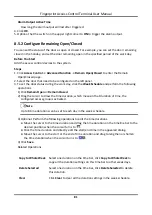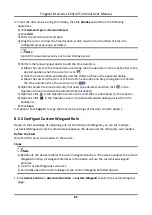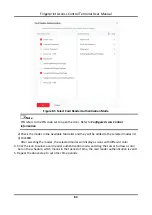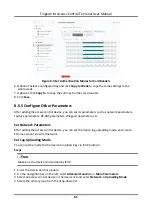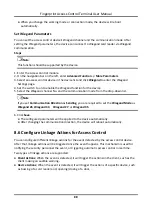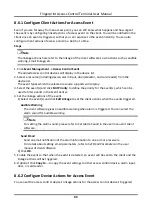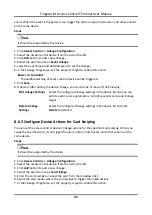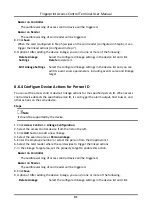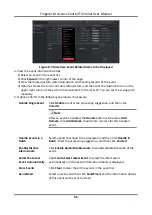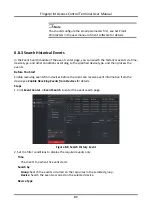Fingerprint Access Control Terminal User Manual
82
4. To set the door status during the holiday, click the
Holiday
and perform the following
operations.
1) Click
Remain Open
or
Remain Closed
.
2) Click
Add
.
3) Enter the start date and end date.
4) Drag the cursor to draw the time duration, which means in that duration of time, the
configured access group is activated.
Note
Up to 8 time durations can be set to one holiday period.
5) Perform the following operations to edit the time durations.
●
Move the cursor to the time duration and drag the time duration on the timeline bar to the
desired position when the cursor turns to
.
●
Click the time duration and directly edit the start/end time in the appeared dialog.
●
Move the cursor to the start or the end of time duration and drag to lengthen or shorten
the time duration when the cursor turns to
.
6) Optional: Select the time duration(s) that need to be deleted, and then click
in the
Operation column to delete the selected time duration(s).
7) Optional: Click in the Operation column to clear all the time duration(s) in the time bar.
8) Optional: Click
in the Operation column to delete this added holiday period from the
holiday list.
9) Click
Save
.
5. Optional: Click
Copy to
to copy the door status settings of this door to other door(s).
8.5.3 Configure Custom Wiegand Rule
Based on the knowledge of uploading rule for the third party Wiegand, you can set multiple
customized Wiegand rules to communicate between the device and the third party card readers.
Before You Start
Wire the third party card readers to the device.
Steps
Note
●
By default, the device disables the custom wiegand function. If the device enables the custom
Wiegand function, all wiegand interfaces in the device will use the customized wiegand
protocol.
●
Up to 5 custom Wiegands can be set.
●
For details about the custom Wiegand, see Custom Wiegand Rule Descriptions.
1. Click
Access Control
→
Advanced Function
→
Custom Wiegand
to enter the Custom Wiegand
page.
Summary of Contents for VIS-3013
Page 2: ......
Page 21: ...Fingerprint Access Control Terminal User Manual 7 Figure 4 1 Terminal Diagram...
Page 156: ......