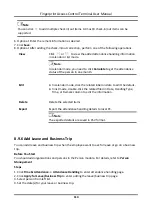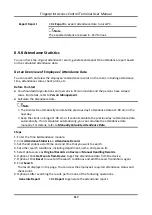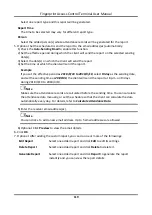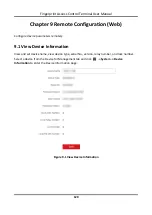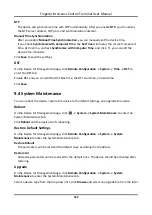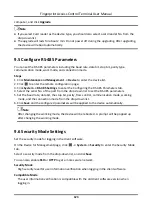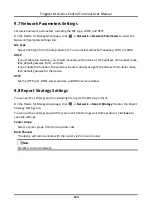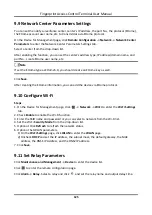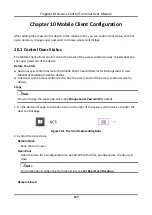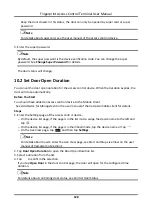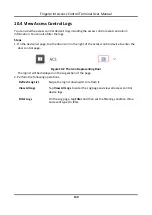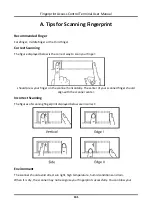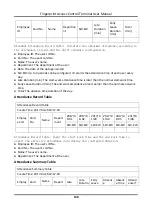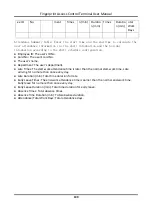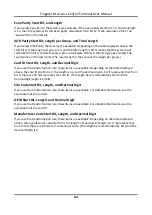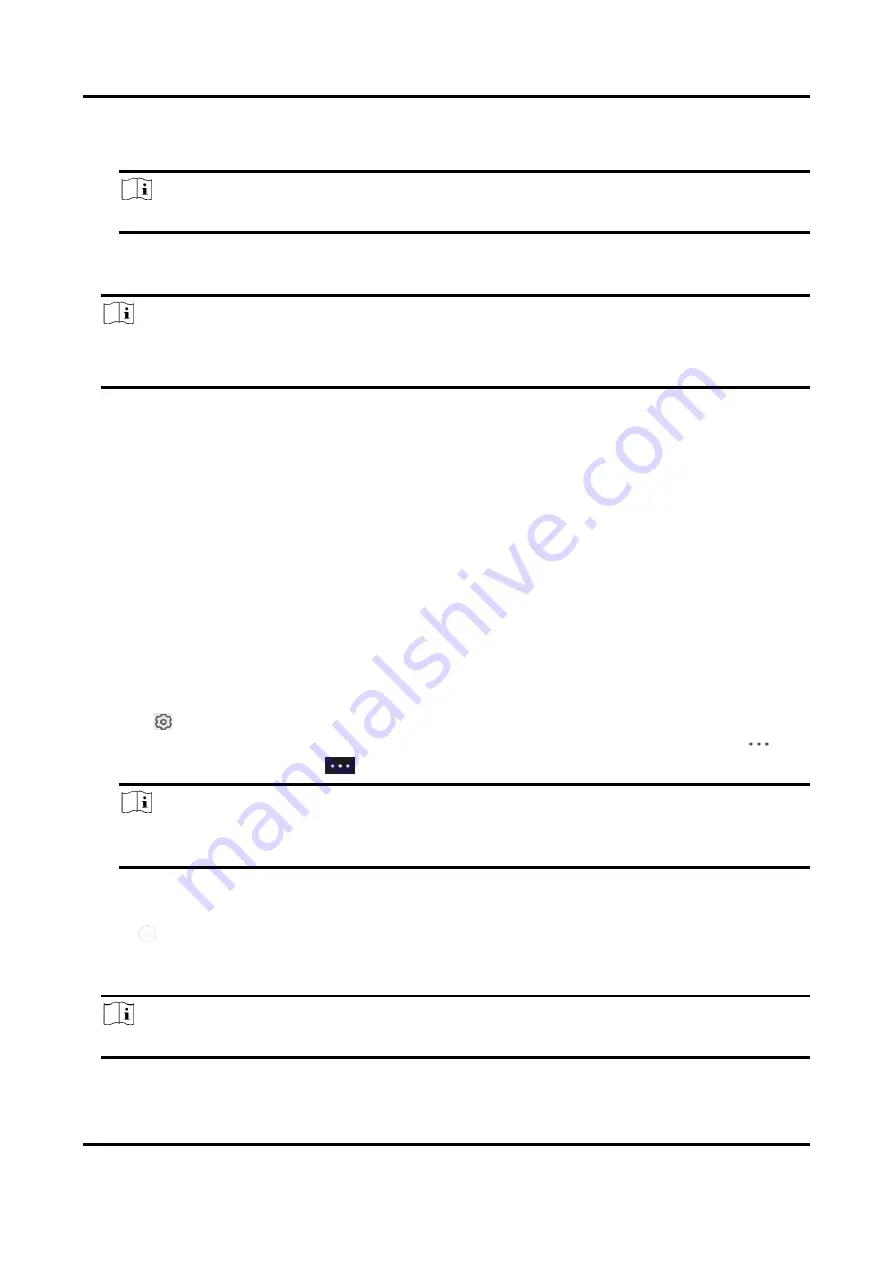
Fingerprint Access Control Terminal User Manual
128
Keep the door closed. In this status, the door can only be opened by super card or super
password.
Note
For details about super card, see the user manual of the access control device.
3. Enter the super password.
Note
By default, the super password is the device verification code. You can change the super
password. See
The door status will change.
10.2 Set Door Open Duration
You can set the door open duration for the access control device. When the duration expires, the
door will close automatically.
Before You Start
You should have added an access control device to the Mobile Client.
See
Add Device for Management
in the user manual of the VezcoGo mobile client for details.
Steps
1. Enter the Settings page of the access control device.
–
On the device list page, if the page is in the list mode, swipe the device name to the left and
tap
.
–
On the device list page, if the page is in thumbnail mode, tap the device name or tap
.
–
On the Live View page, tap
and then tap
Settings
.
Note
For details about how to enter the Live View page, see Start and Stop Live View on the user
manual of VezcoGo mobile client.
2. Tap
Door Open Duration
to open the Door Open Duration list.
3. Select a duration from the list.
4. Tap
to confirm the selection.
If you tap
Open Door
in the door control page, the door will open for the configured time
duration.
Note
For details about controlling door status, see
Control Door Status
.
Summary of Contents for VIS-3013
Page 2: ......
Page 21: ...Fingerprint Access Control Terminal User Manual 7 Figure 4 1 Terminal Diagram...
Page 156: ......