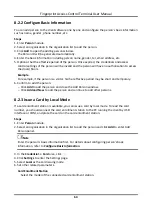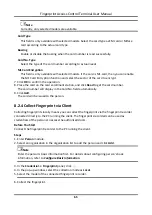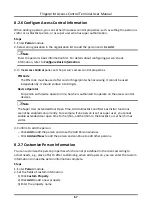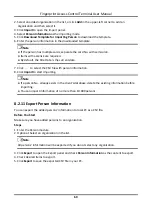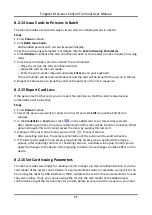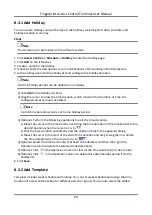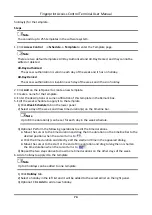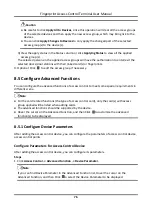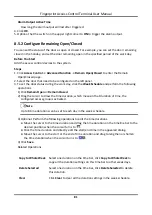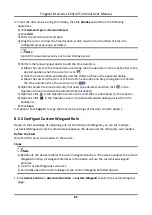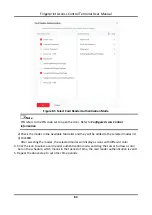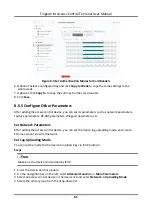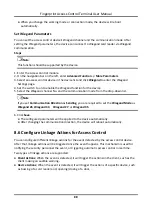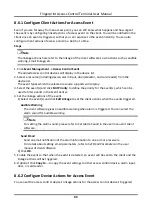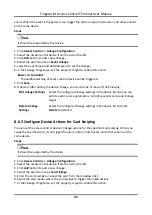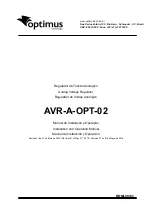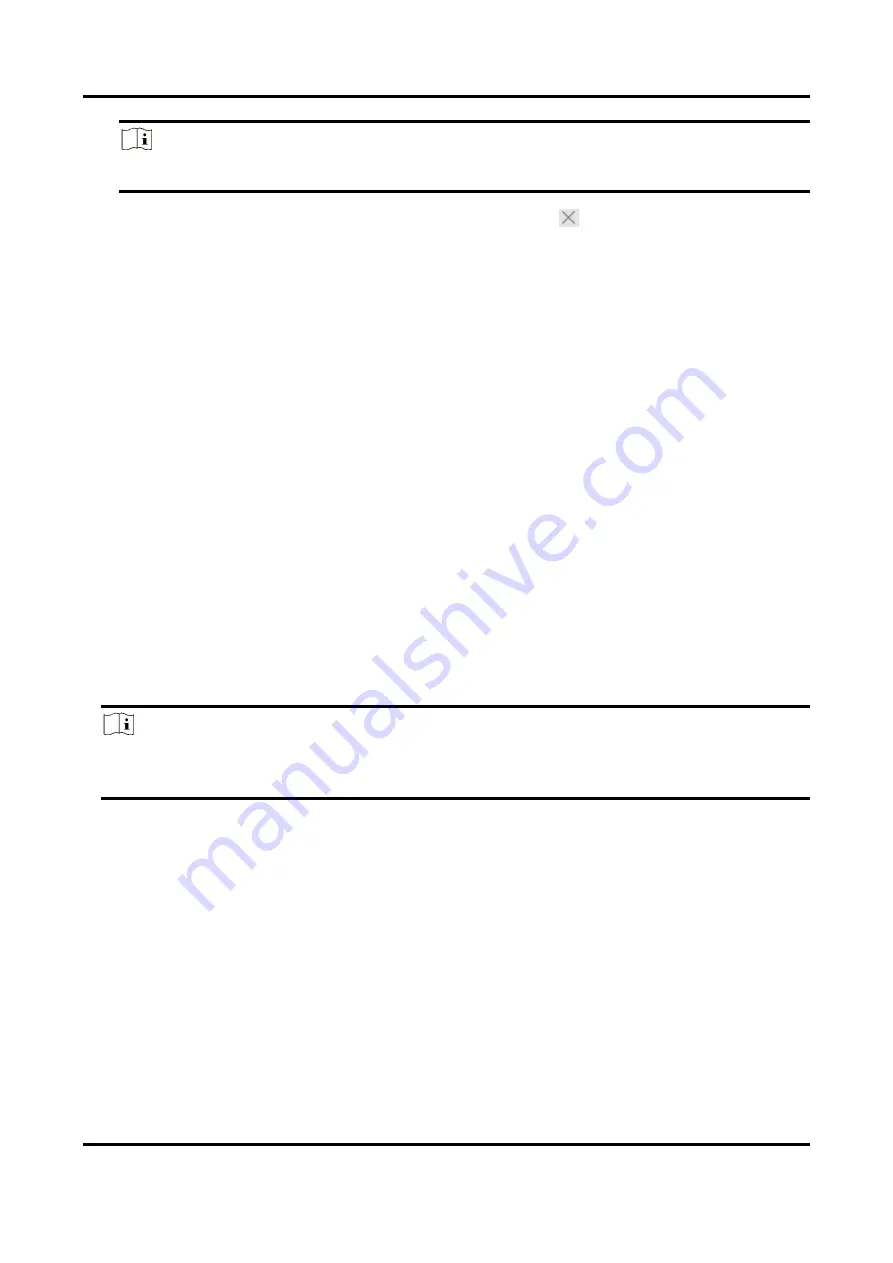
Fingerprint Access Control Terminal User Manual
75
Note
For details about adding a holiday, refer to
4) Optional: Select a selected holiday in the right list and click
to remove the selected one, or
click
Clear
to clear all the selected holiday(s) in the right list.
7. Click
Save
to save the settings and finish adding the template.
8.4 Set Access Group to Assign Access Authorization to Persons
After adding the person and configuring the person's credentials, you can create the access groups
to define which person(s) can get access to which door(s) and then apply the access group to the
access control device to take effect.
Steps
●
For one person, you can add up to 4 access groups to one access control point of one device.
●
You can add up to 128 access groups in total.
●
When the access group settings are changed, you need to apply the access groups to the
devices again to take effect. The access group changes include changes of template, access
group settings, person's access group settings, and related person details (including card
number, fingerprint, linkage between card number and fingerprint, linkage between card
number and fingerprint, card password, card effective period, etc).
1. Click
Access Control
→
Access Group
to enter the Access Group interface.
2. Click
Add
to open the Add window.
3. In the
Name
text field, create a name for the access group as you want.
4. Select a template for the access group.
Note
You should configure the template before access group settings. Refer to
5. In the left list of the Select Person field, select person(s) and the person(s) will be added to the
selected list .
6. In the left list of the Select Door field, select door(s) or door station(s) for the selected persons
to access, and the selected door(s) or door station(s) will be added to the selected list.
7. Click
OK
.
8. After adding the access groups, you need to apply them to the access control device to take
effect.
1) Select the access group(s) to apply to the access control device.
To select multiple access groups, you can hold the
Ctrl
or
Shift
key and select access groups.
2) Click
Apply All to Devices
to start applying all the selected access group(s) to the access
control device or door station.
Summary of Contents for VIS-3013
Page 2: ......
Page 21: ...Fingerprint Access Control Terminal User Manual 7 Figure 4 1 Terminal Diagram...
Page 156: ......