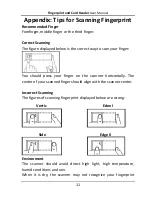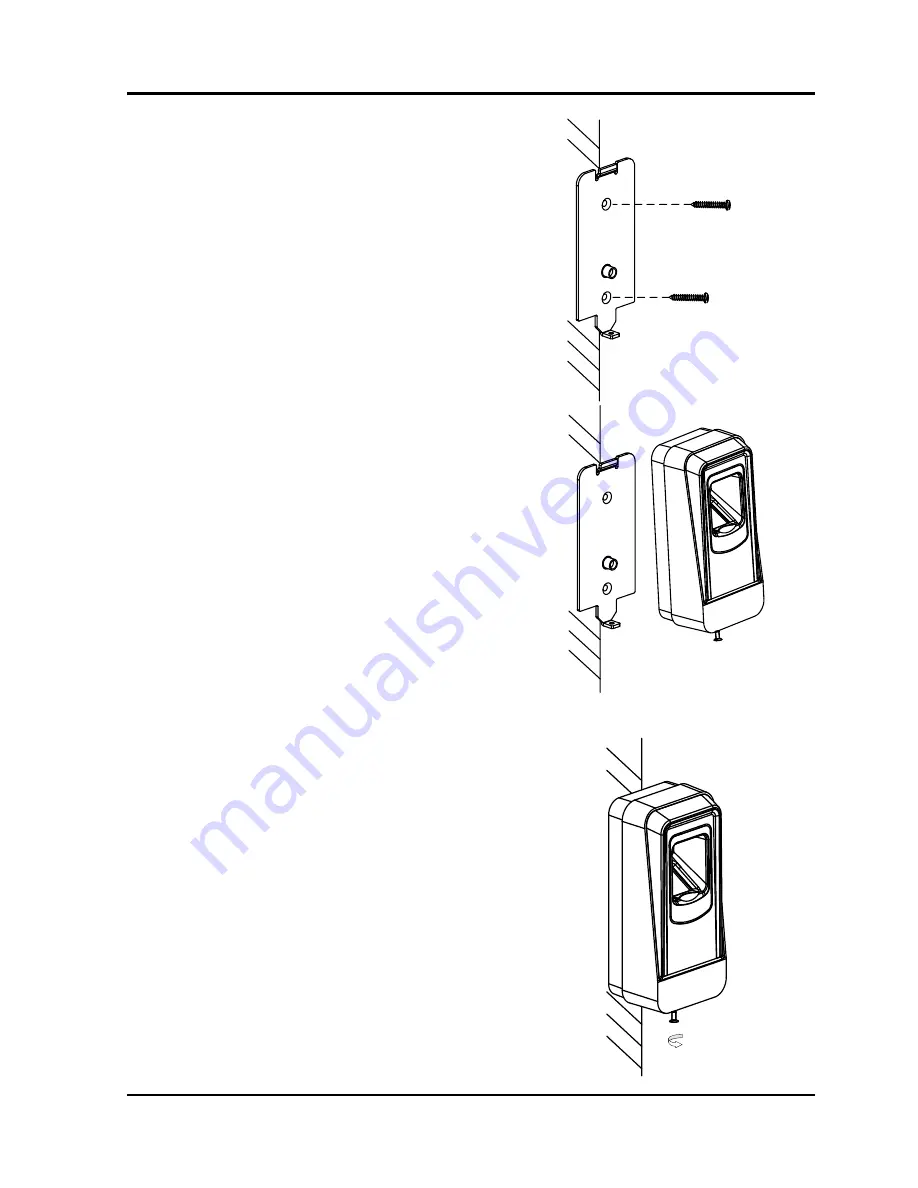
Fingerprint and Card Reader
User Manual
8
1.
Fix the mounting plate on
the wall with 2 provided
screws.
Note:
Do not warp the
mounting plate when
installing.
2.
Connect the cables between
controller and card reader. For
details, refer to
2.3 Wiring
Cables
.
3.
Unscrew the screw at the
bottom of the card reader.
4.
Buckle the card reader up to
the plate.
5.
Fasten the card reader to the
plate with the set screw.