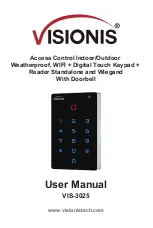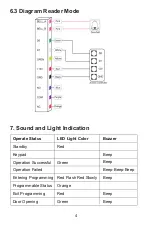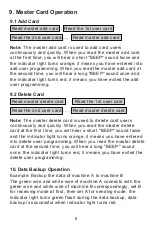Reviews:
No comments
Related manuals for VIS-3025

HX4
Brand: Datapath Pages: 12

MA500
Brand: ZKTeco Pages: 20

ProFace X
Brand: ZKTeco Pages: 8

TF1600 ZKTeco
Brand: ZKTeco Pages: 10

SpeedFace-V3L
Brand: ZKTeco Pages: 121

FaceDepot-7BL
Brand: ZKTeco Pages: 12

C5S110
Brand: ZKTeco Pages: 6

Z8 Encore! XP
Brand: ZiLOG Pages: 12

60873050
Brand: Jetter Pages: 24

CPS-Gate
Brand: Festo Pages: 109

Valvetop DXP
Brand: Topworx Pages: 8

microBLUE
Brand: Rabbit Pages: 12

A1000 HHP
Brand: YASKAWA Pages: 360

Z8 Encore! XP Dual F1680 Series
Brand: ZiLOG Pages: 18

AME 56K
Brand: Danfoss Pages: 10

KLS7250H
Brand: Kelly Pages: 35

Dynamic Boiler Controller
Brand: Intiel Pages: 25

VIP5
Brand: DROPSA Pages: 29