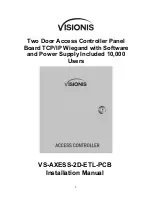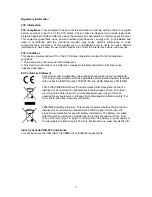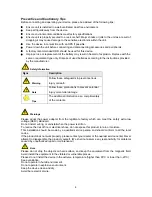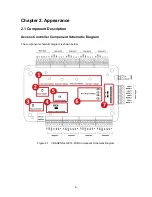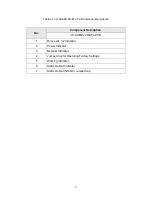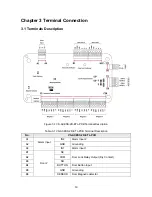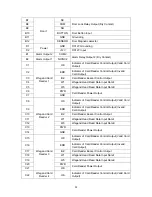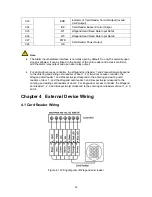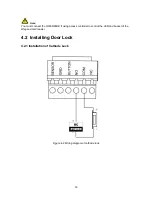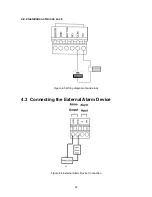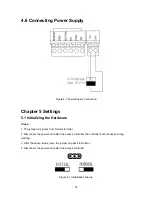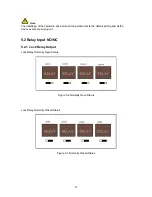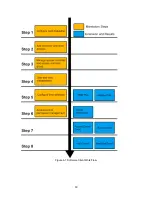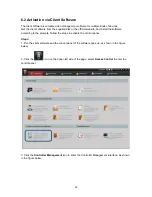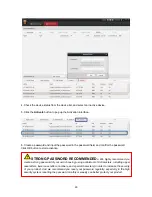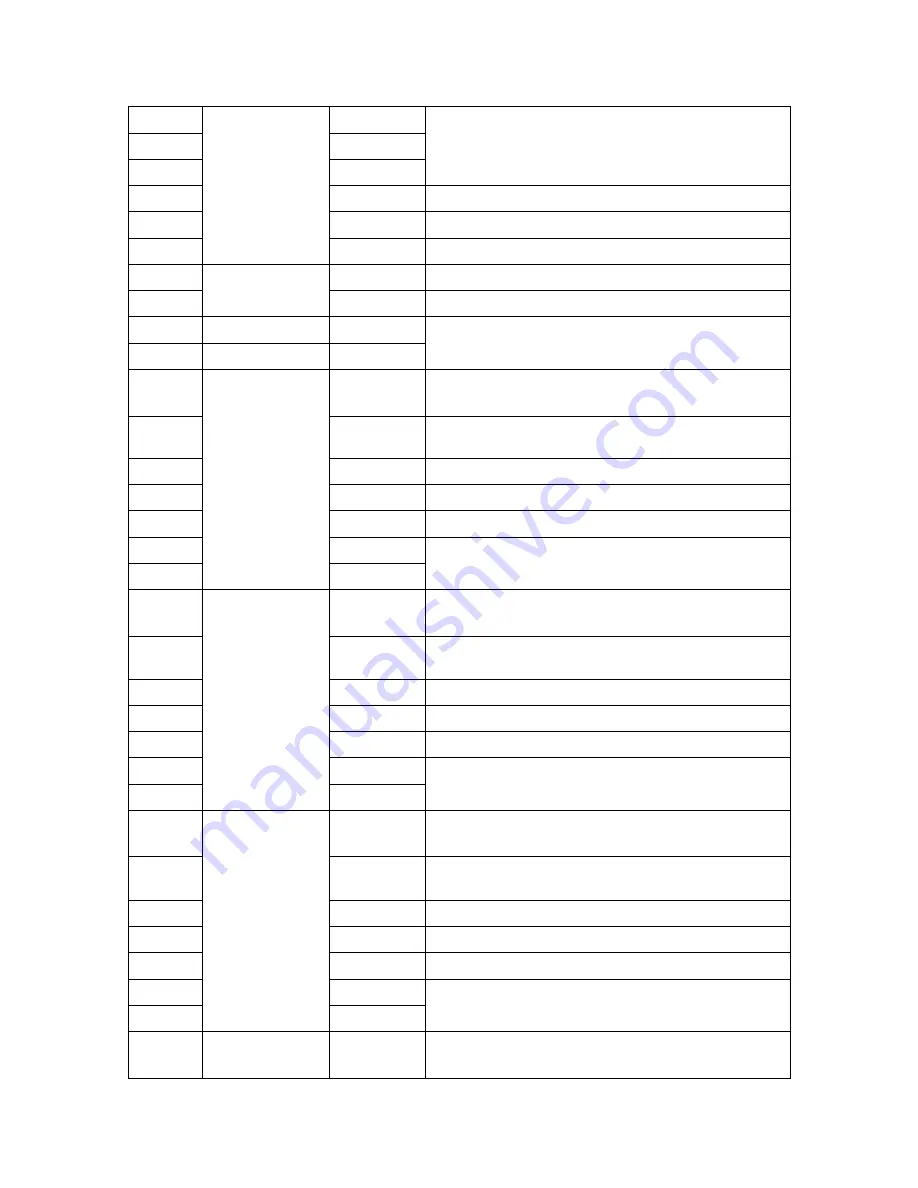
11
B7
Door 1
NC
Door Lock Relay Output (Dry Contact)
B8
COM
B9
NO
B10
BUTTON
Door Button Input
B11
GND
Grounding
B12
SENSOR
Door Magnetic detector
D1
Power
GND
DC12V Grounding
D2
+12V
DC12V Input
E1
Alarm Output 2
COM2
Alarm Relay Output 2 (Dry Contact)
E2
Alarm Output 1
NO/NC2
C1
Wiegand Card
Reader 1
OK
Indicator of Card Reader Control Output (Valid Card
Output)
C2
ERR
Indicator of Card Reader Control Output (Invalid
Card Output)
C3
BZ
Card Reader Buzzer Control Output
C4
W1
Wiegand Head Read Data Input Data1
C5
W0
Wiegand Head Read Data Input Data0
C6
PWR
Card Reader Power Output
C7
GND
C8
Wiegand Card
Reader 2
OK
Indicator of Card Reader Control Output (Valid Card
Output)
C9
ERR
Indicator of Card Reader Control Output (Invalid
Card Output)
C10
BZ
Card Reader Buzzer Control Output
C11
W1
Wiegand Head Read Data Input Data1
C12
W0
Wiegand Head Read Data Input Data0
C13
PWR
Card Reader Power Output
C14
GND
C15
Wiegand Card
Reader 3
OK
Indicator of Card Reader Control Output (Valid Card
Output)
C16
ERR
Indicator of Card Reader Control Output (Invalid
Card Output)
C17
BZ
Card Reader Buzzer Control Output
C18
W1
Wiegand Head Read Data Input Data1
C19
W0
Wiegand Head Read Data Input Data0
C20
PWR
Card Reader Power Output
C21
OK
C22
Wiegand Card
Reader 4
OK
Indicator of Card Reader Control Output (Valid Card
Output)
Summary of Contents for VS-AXESS-2D-ETL-PCB
Page 7: ...7...