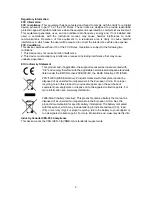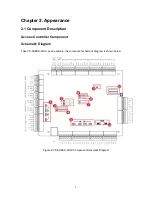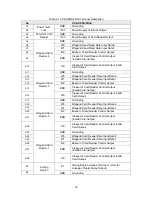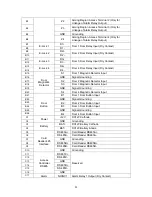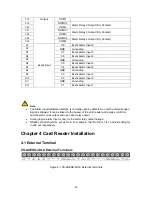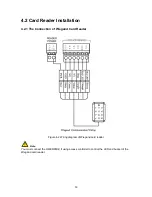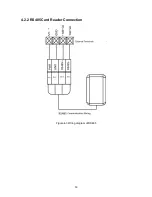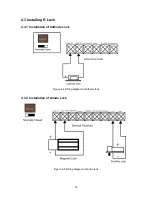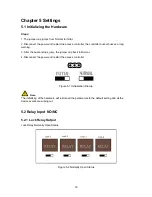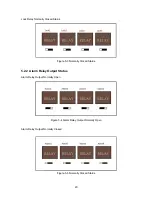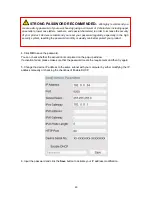Reviews:
No comments
Related manuals for VS-AXESS-2DLX

RSTi-EP
Brand: GE Pages: 425

C6
Brand: Tapeswitch Pages: 13

VLT AQUA Drive FC 202
Brand: Danfoss Pages: 124

AME 55
Brand: Danfoss Pages: 2

AME 110 NL
Brand: Danfoss Pages: 8

AK-CH 650
Brand: Danfoss Pages: 114

AME 438 SU
Brand: Danfoss Pages: 24

ECL Comfort 296
Brand: Danfoss Pages: 159

VLT AutomationDrive FC 301
Brand: Danfoss Pages: 78

AME 335
Brand: Danfoss Pages: 20

CCR2
Brand: Danfoss Pages: 64

PHCN-37
Brand: Omega Pages: 56

DP25-TC
Brand: Omega Pages: 2

ESP-LXD
Brand: Rain Bird Pages: 138

RMB
Brand: S&P Pages: 17

3730-6
Brand: Samson Pages: 124

TROVIS 5500
Brand: Samson Pages: 86

V100
Brand: VAC Pages: 5