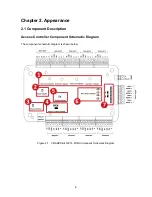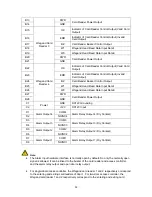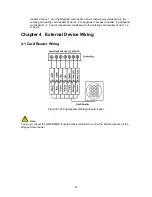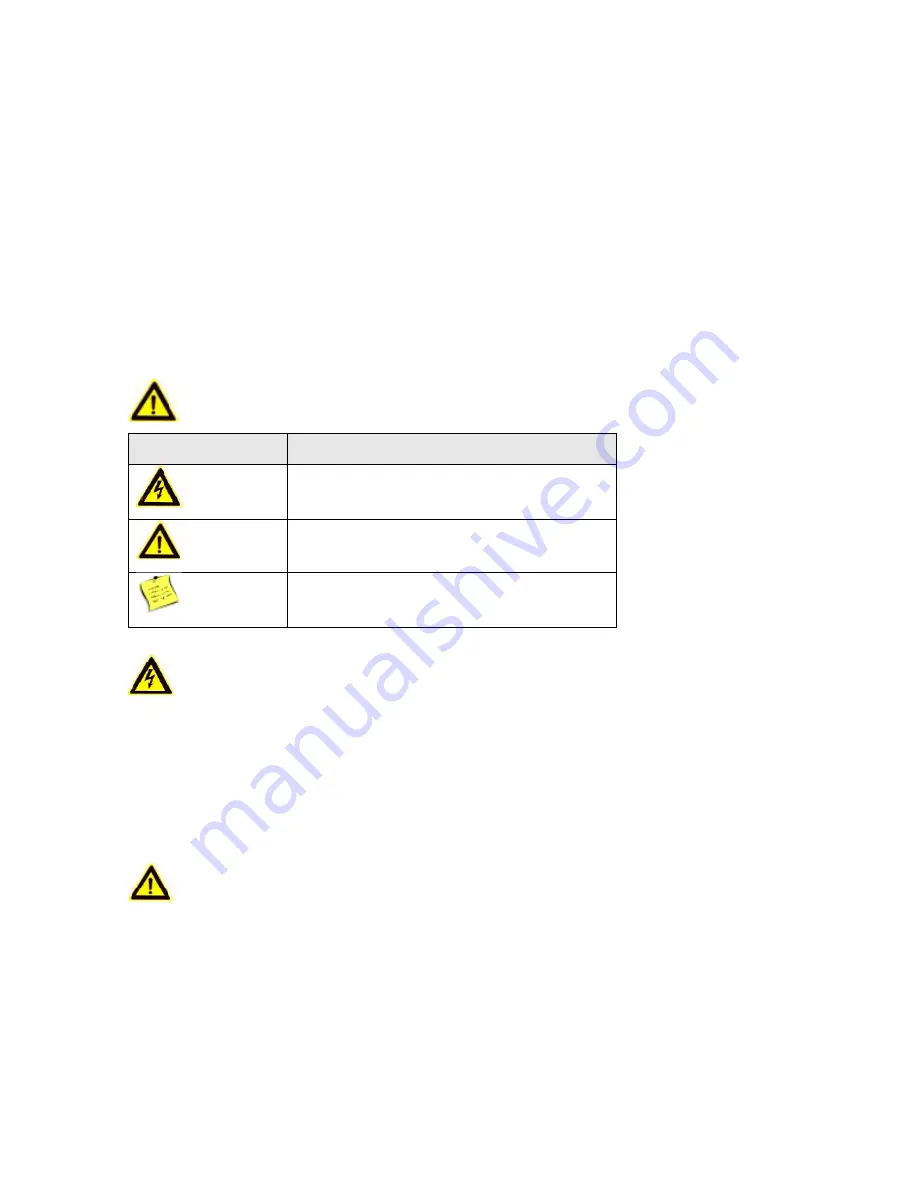
4
Preventive and Cautionary Tips
Before connecting and operating your device, please be advised of the following tips:
Ensure unit is installed in a well-ventilated, dust-free environment.
Keep all liquids away from the device.
Ensure environmental conditions meet factory specifications.
Ensure unit is properly secured to a rack or shelf. Major shocks or jolts to the unit as a result of
dropping it may cause damage to the sensitive electronics within the unit.
Use the device in conjunction with an UPS if possible.
Power down the unit before connecting and disconnecting accessories and peripherals.
A factory recommended HDD should be used for this device.
Improper use or replacement of the battery may result in hazard of explosion. Replace with the
same or equivalent type only. Dispose of used batteries according to the instructions provided
by the manufacturer.
Safety Information
Signs
Description
Warning
Follow these safeguards to prevent serious
injury or death.
Note
Follow these precautions to prevent potential
injury or material damage.
Tips
The additional information as a complimentary
of the contents.
Warnings
Please adopt the power adapter from the legitimate factory which can meet the safety extra low
voltage (SELV) standard.
Do not install, wiring, or uninstall when the power is still on.
To reduce the risk of fire or electrical shock, do not expose this product to rain or moisture.
This installation should be made by a qualified service person and should conform to all the local
codes.
If the product does not work properly, please contact your dealer or the nearest service center. Never
attempt to disassemble the product yourself. (We shall not assume any responsibility for problems
caused by unauthorized repair or maintenance.)
Note
Please do not drop the objects on hard surface, and keep the equipment from the magnetic field.
Avoid install the equipment to the vibrated or vulnerable places.
Please do not install the device in the extreme temperature (higher than 65°C or lower than -20°C)
Keep ventilation.
Do not operate in humid environment.
Do not operate in explosive environment.
Keep the device clean and dry.
Avoid bare electrical wire.
Summary of Contents for VS-AXESS-4D-ETL-PCB
Page 7: ...7...