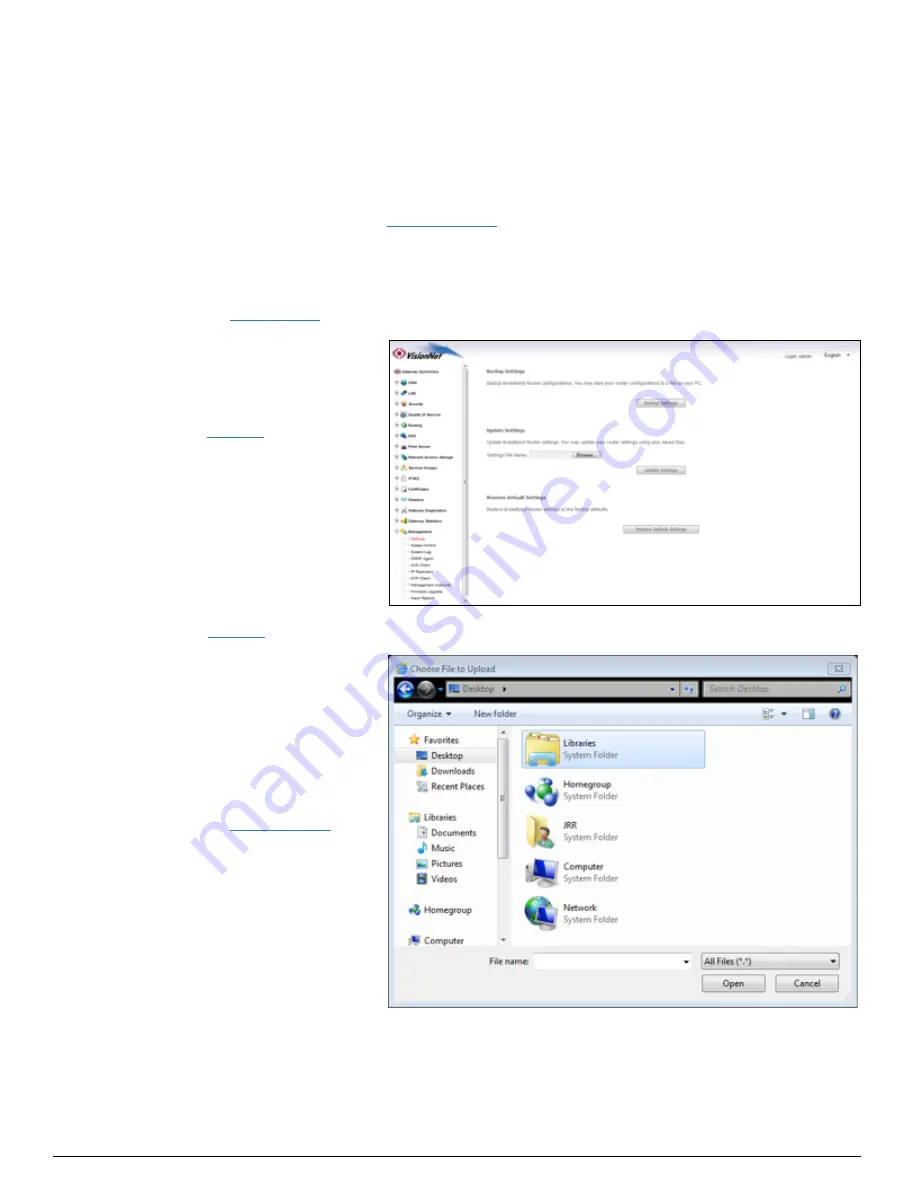
DQ Technology, Inc. / VisionNet
Page 84
M605N User Manual Revision 3.1
Section 9.3 – Update the Running Configuration
When to update the Running Configuration
:
When you wish to test new settings without affecting the default configuration.
Behavior of the Running Configuration:
The running configuration only affects the modems functionality during operation and standard reboots. It is erased when
the customer presses the reset button or the
“Restore Default”
function is activated.
Step 1: Access the GUI to find Backup Configuration Tool
1.A
Select the
“Management”
tab located within the left-‐hand frameset.
Then, In the left-‐hand frameset,
select
“Settings”
1.B
Select
“Browse”
button and choose your file location via your browser’s upload tool.
Select the
“Update Settings”
button
















































