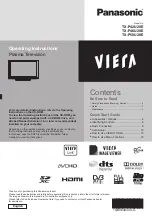Back panel controls
Introduction
Owner s Manual 7
Connection Options
AUDIO
VIDEO
HDMI/DVI 1
HDMI/DVI 2
PC IN
PC/DVI
AUDIO IN
1
2
Y
Pb
Pr
COMPONENT IN
L
R
OPTICAL
VEDIO IN
L
R
S-VEDIO
ANT IN
1
2
1
2
3
4
5
6
7
8
9
10
HDMI
connect a signal toHDMI/DVI.
Connect the monitor output connector from a PC to the jack.
PC/DVI Audio Input
Connect the audio out from the external device, used while linking PC
audio frequency output terminals or using a DVI to HDMI connector.
DVD/DTV Input
(Component )
Connect a component video device to these jacks.
COMPONENT
AUDIO Input
Connect to hear stereo sound from an external device.
Digital Audio Output
Connect digital audio from various types of equipment.
Note
: In standby mode, these ports will not work.
VIDEO Input
Connects the video signal from a video device.
Antenna Input
Connect cable or antenna signals to the TV, either directly or through
your cable box.
PC VIDEO Input
S-Video Input
Connect S-Video out from an S-VIDEO device to the S-VIDEO input.
Headphone jack
Headphone audio output terminal.
1
2 3
4
5
6
7
8
9
10