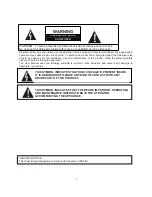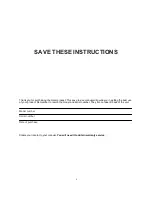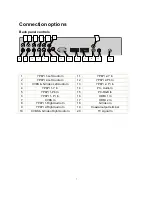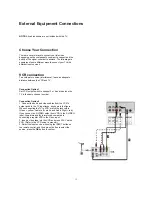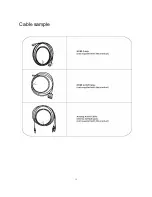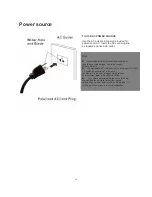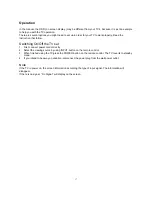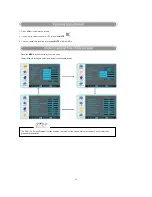6
Controls
This is a simplified representation of front panel.
Here shown may be somewhat different from your TV.
Front panel controls
1
INPUT
: Press to show the input source mode. In the
MENU/INPUT
screen, these buttons serve as
ENTER
buttons.
2
MENU
: Menu display.
3
CH
-/+
: Press to scan through channels. To scan quickly through
channels, press and hold down /- . In the
MENU
screen, these buttons serve as
Ÿ
/
ź
buttons.
4
VOL
-/+
: Press to adjust the volume .In the
MENU
screen, these
buttons serve as
Ż
/
Ź
buttons.
5
POWER
: Press to turn on and off the TV.
Summary of Contents for PVQ42VGB
Page 15: ...15 Cable sample...