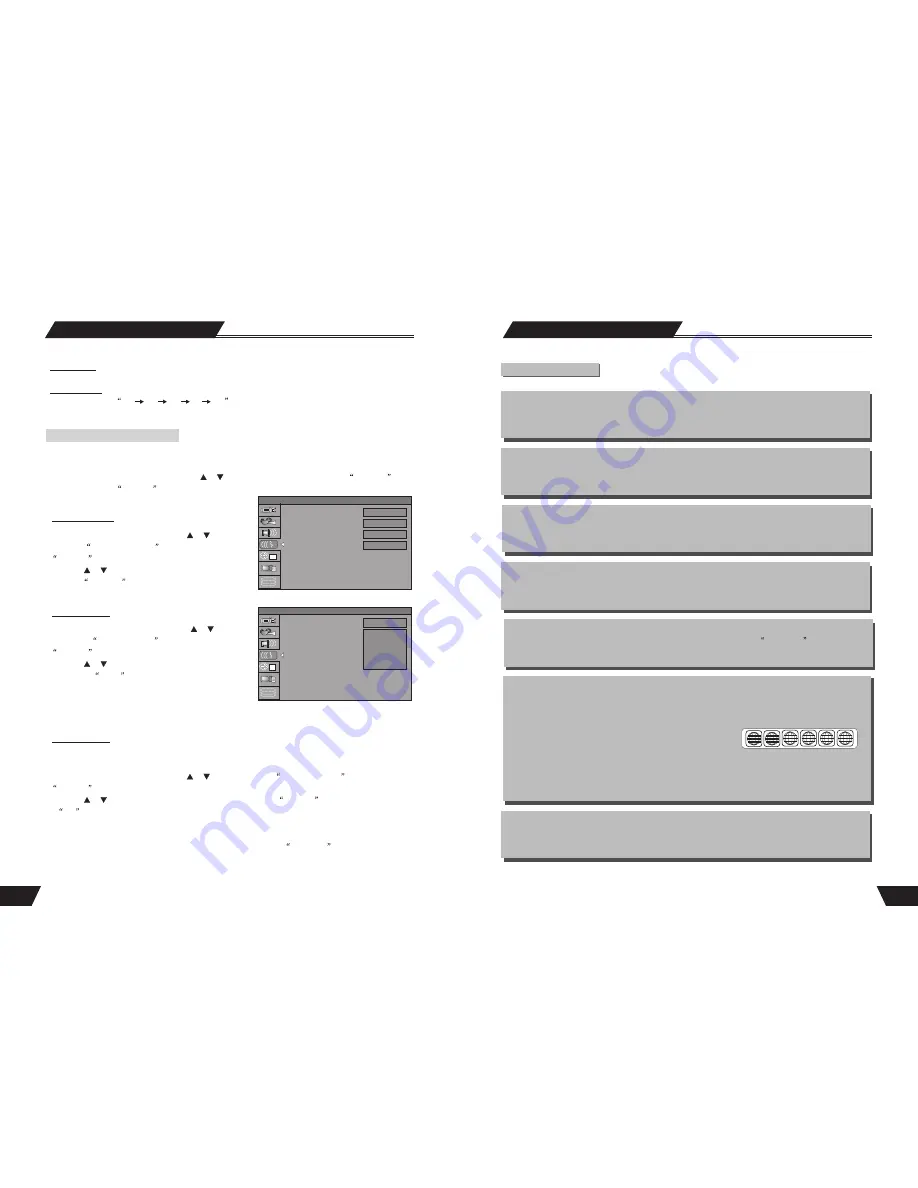
7
Chapter
It refers to the subtitle of the title of each division of the DVD image or music. Normally one title contains
several chapters. And each chapter has its own mark number so that it can be searched easily.
Progressive and Interlace
Interlace means a frame picture be scanned to two field, first scan odd field, then scan even field, the Images
of resolution is ordinary. Progressive means a frame picture be scanned at one field, the images of resolution
is higher, The machine provides both Progressive and Interlace modes.
Region code
In order to protect intellectual property, the relevant organization has devided the world into 6 regions. And each
region can only use DVD players and DVD disks with certain region code. The illustration on the right
introduces the symbols of the six regions. The DVD players of one region cannot play the DVD disks of
another one. The six regions are:
1 Canada, USA and its possessions.
2 Japan, Europe, South Africa, Middle East ( including Egypt)
3 Southeast Asia, East Asia (including Hong Kong)
4 Australia, New Zealand, Central America, Mexico, South America, Caribbean Sea
5 Former USSR region, India, Africa (including South Korea and Mongolia)
6 Mainland China
Multiple Subtitle function
Some DVDs record the picture description in multiple languages. Press the SUBTITLE
key while
watching, and record of subtitle in different languages will appear.
Multiple languages function
Some DVDs record sound in several different languages. And the different languages can be released
according to the corresponding function on the menu.
Multiple angles function
Some DVDs record different images of one view taken from different angles.
Track
Music or image in CD-DA or VCD is divided into several areas. Each area is a track. Each track has its own
mark number so that it can be searched easily.
Basic Information
Terms(continued)
1
2
3
4
5
6
System Setup
System Language
Audio Language
Subtitle Language
Disc Menu Language
1
SETUP MENU -LANGUAGE
English
English
English
English
SETUP MENU -LANGUAGE
1. To satisfy the needs of consumers in different regions, the unit provides various interface languages.
2. Enter the system setup mode.
In the System Setup control bar menu, use the or button to move the cursor, select the
Language
item, and press the
SELECT
button to enter the Language Settings menu, which contains four items,
as shown in the chart.
System Language
Audio Language
1. In the Language Settings menu, use the or but ton to
select the
System Language
item, and press the
SELECT
button to drop down a menu.
2. Use the or button to select the language you want and
press the
SELECT
button to confirm. The interface
language will change immediately according to the settings.
1. In the Language Settings menu, use the or button
to select the
Audio Language
item, and press the
SELECT
button to drop down a menu.
2. Use the or button to select the language you want
and press the
Select
button.
* If you play a DVD disc supporting the selected language,
the system will adopt that language as the DVD menu
language.
* If the disc doesn't support the selected language, the system will adopt the language provided by the disc.
Some DVD discs may contain various subtitle languages. This setting is to determine the default DVD subtitle
language.
1. In the Language Settings menu, use the or button to select the
Subtitle Language
item, and press the
SELECT
button to drop down a menu.
2. Use the or button to select the language you want and press the
SELECT
button.
*
Off
means the subtitle output is off.
* The system will give priority to this setting as the DVD subtitle language. If the DVD played does not support
the selected language, the setting shall be invalid.
* You can change the subtitle language at any time during playing. See
Play Mode
for details.
Subtitle Language
System Language
Audio Language
Subtitle Language
Disc Menu Language
1
SETUP MENU -LANGUAGE
English
English
French
German
Italian
LPCM Output
The unit can set the LPCM96K and LPCM48K difference Audio Sampling frequency.
Dynamic Range
The unit can set the
full
3/ 4
1/ 2
1/ 4
off
value, You can select different value to compress Audio
output range. You can feel the difference of Audio output effect under different values.
46










































