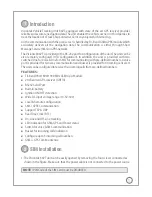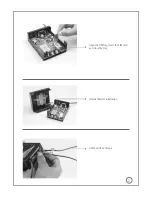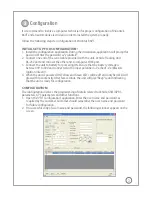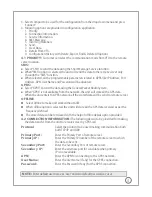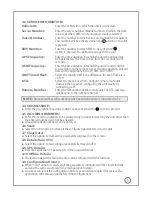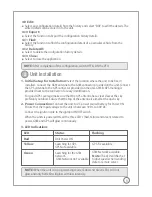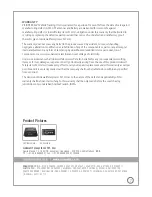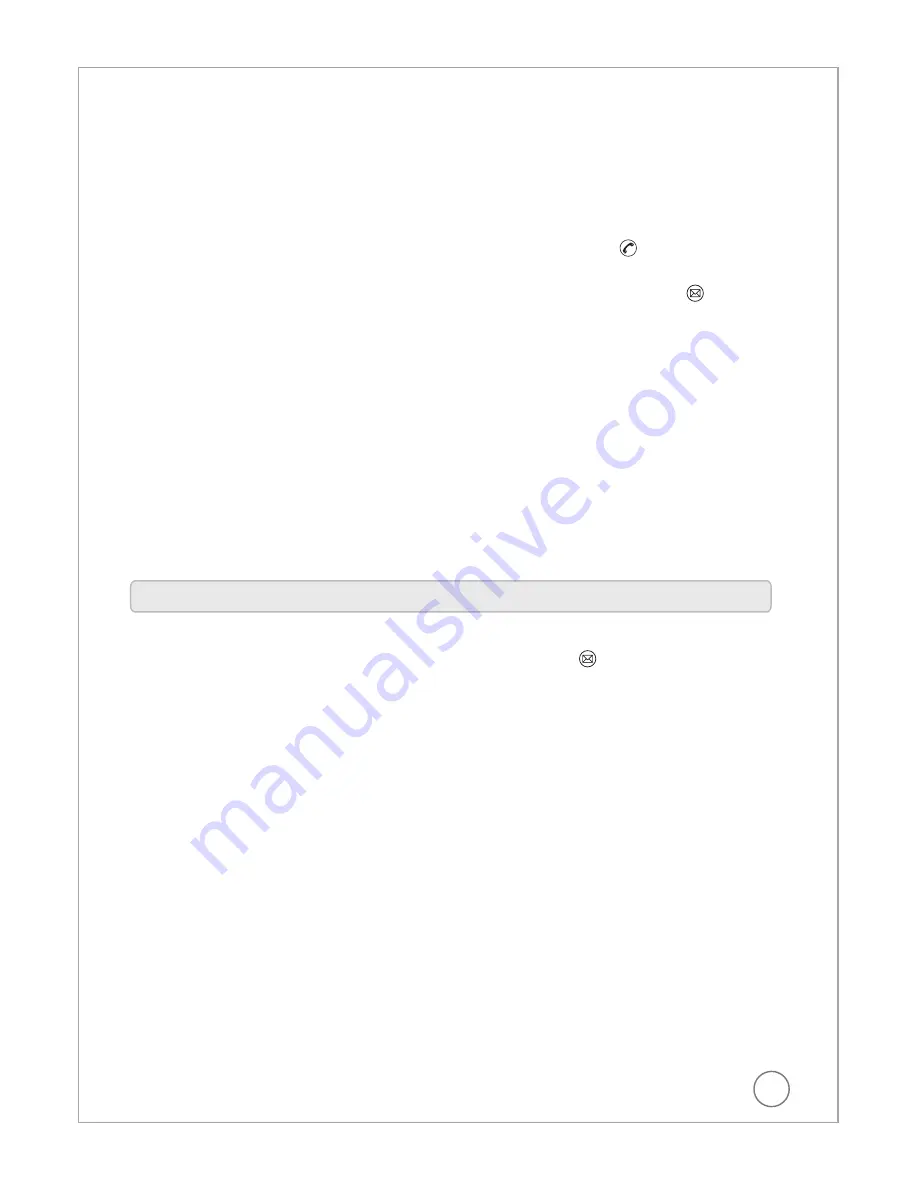
GPS Frequency:
Enter the time duration for which the unit should read the
GPS parameters. The time can be from 001 seconds to 255
seconds.
GSM Frequency:
Enter the time duration for which the unit should send the
received data to the remote server. The time duration entered
here will be applicable for both “SMS” and “GPRS”.
GMT Time Offset:
Select the country GMT time difference. In case of India it is
+0530.
OTA:
Select the check box when configuring the remote unit.
Uncheck the box when configuring the unit locally by
connecting to PC.
Remote Number :
Enter the SIM number of the remote unit. The OTA message
will be send to the number entered.
4.4 SMS MESSAGE:
n
Enter the pre-defined message content to be sent when the switch is pressed.
4.5 INCOMING NUMBERS:
n
Enter the incoming numbers to be allowed. Any number received by the unit other than
the entered numbers will not be allowed.
n
A maximum of 05 numbers can be entered.
4.6 Send:
n
Select the send option to store all the configured parameters in to the unit.
4.7 Clear Date:
n
Select the option to clear all the parameters displayed on the screen.
4.8 Details from VTU:
n
Select the option to read configuration details stored in VTU.
4.9 GPS Details:
n
User can select the GPS parameters in the required format.
4.10 Offline Details:
n
The location details stored in the unit can be retrieved with this function.
4.8 Configuration History:
n
When “Send” option is selected, all the parameters configured will be stored into the
unit and the same are stored in the configuration history.
n
Customer can recall the configuration history as and when required for review. The
application will store approximately 1000 configurations.
5
Server Number:
Enter the server number (Mobile Number) to which the data
to be sent when “SMS” communication mode is selected.
Voice Number:
Enter the number to which voice communication is required.
This number will be activated when the switch on the unit
is pressed.
SMS Number:
Enter the number to which SMS to be sent when
switch is pressed. Pre-defined message will be sent.
4.3 SERVICE INFORMATION:
Vehicle ID:
Enter the Vehicle ID to which the unit is connected.
NOTE :
Remote number will work only when external modem is connected to PC.