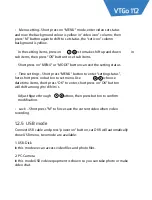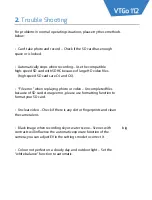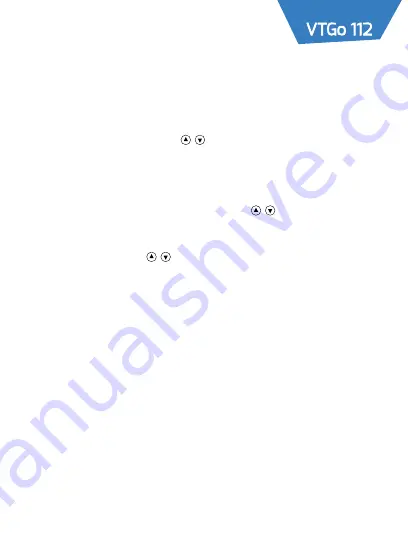
•
Menu setting
– Short press on “MENU” mode, enter video set status
and now the background colour is yellow in “video icon” column; then
press “M” button again to shift to set status, the “set icon” column
background is yellow.
In the setting items, press on keys to make shift up and down
in
sub items, then press “OK” button to set sub items.
Short press on “MENU” or “MODE” button can exit the setting status.
•
Time settings
– Short press “MENU” button to enter “setting status”,
here short press on button to set menu. Use keys to choose
date time items, short press “OK” to enter, short press on “OK” button
will shift among y/m/d/h/m/s.
Adjust figure through buttons, then press button to confirm
modification.
•
Lock
– Short press "M" to force save the current video when video
recording.
Connect USB cable and press “power on” button, car DVR will automatically
show USB menu, two mode are available:
1: USB-Disk
In this mode we can access video files and photo files.
2: PC-Camera
In this mode USB video equipment is shown so you can take photo or make
video chat.
1.2.5 USB mode