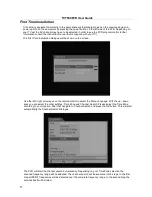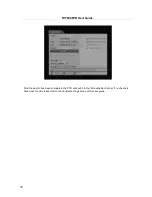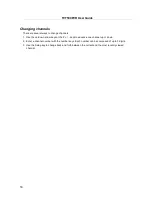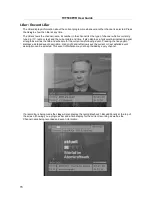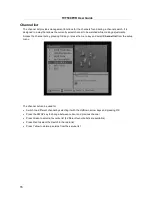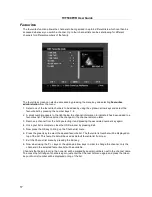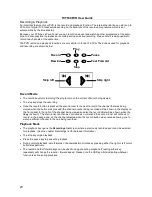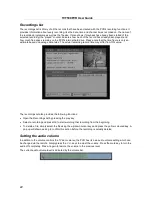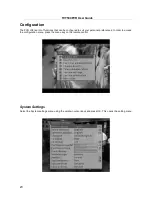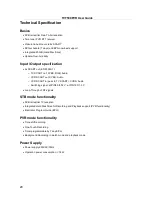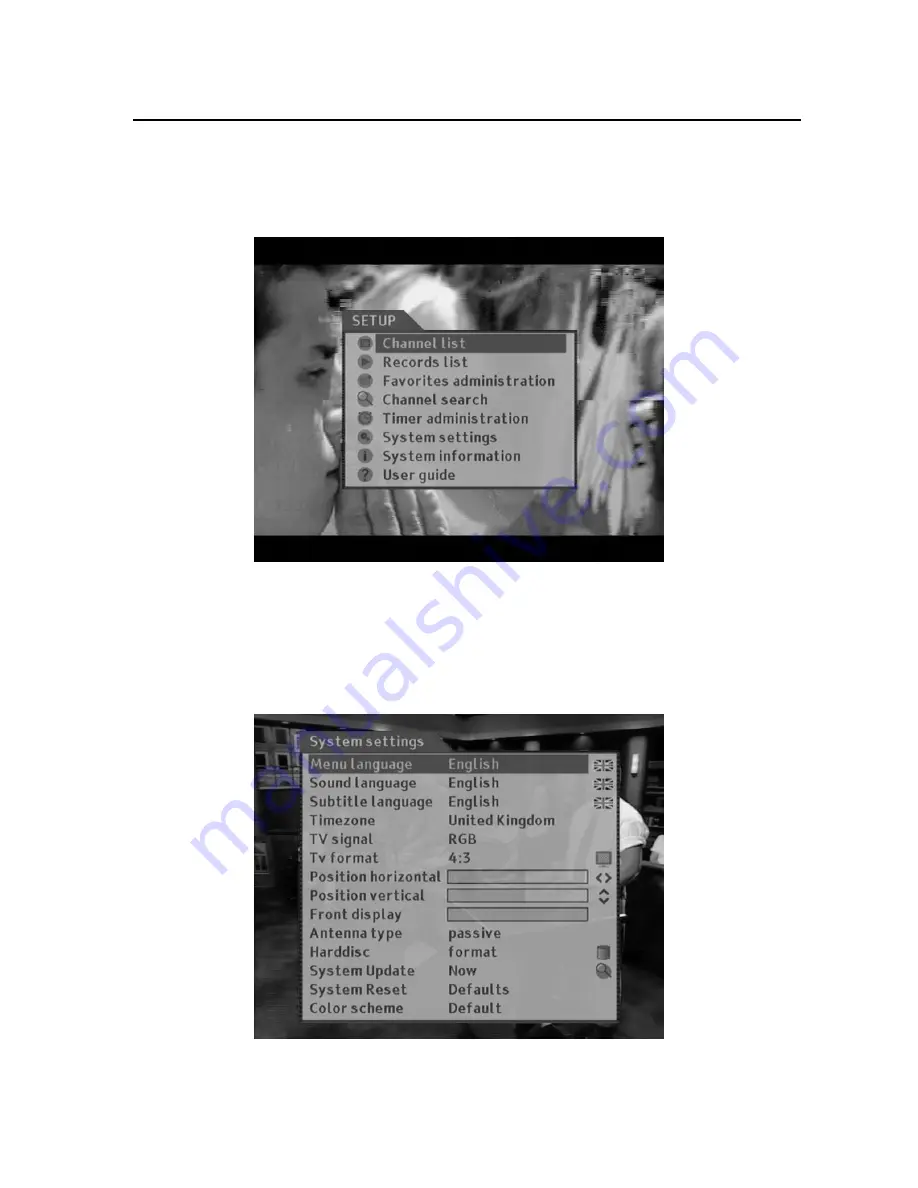
TVT500PVR User Guide
23
Configuration
The PVR offers a lot of functions that can be configured to suit your personal preferences. In order to access
the configuration menu, press the menu key on the remote control.
System Settings
Select the System settings menu using the up/down cursor keys and press OK. This opens the setting menu.