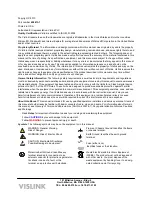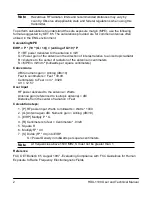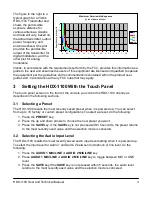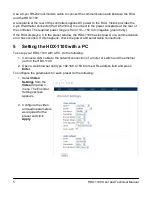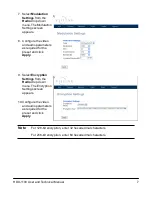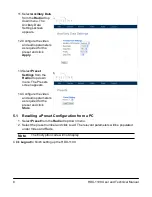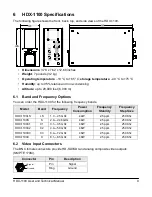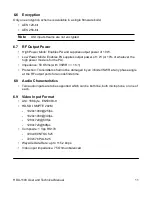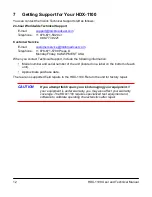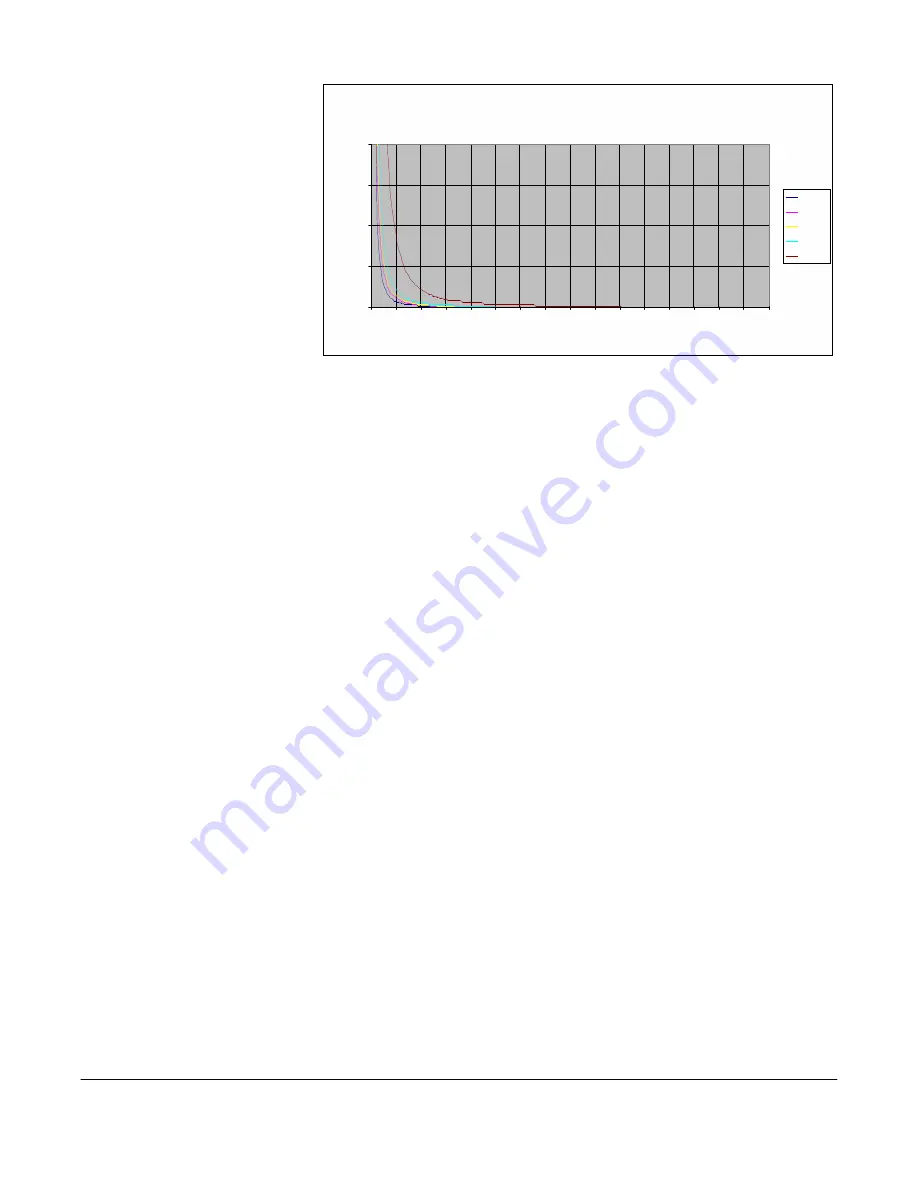
P
o
w
e
r
D
e
n
s
it
y
(
m
W
/c
m
^
2
)
The figure to the right is a
typical graph for a Vislink
HDX-1100 Transmitter and
shows the permissible
exposure distance for
various antennas. Graphs
and data will vary, based on
the actual transmitter, output
power, frequency, and
antenna utilized. One plot
provides the permissible
output of the transmitter for
digital modulation, and the
other plot for analog
modulation.
2
1.5
1
0.5
0
Maximum Permissible Exposure
@ 200 milliWatts RF Power
0 0.5 1 1.5 2 2.5 3 3.5 4 4 .5 5 5.5 6 6.5 7 7.5
8
Distance in Feet
0dBi
2dBi
3dBi
5dBi
11dBi
Vislink, in accordance with the requirements set forth by the FCC, provides this information as a
guide to the user and assumes the users of this equipment are licensed and qualified to operate
the equipment per the guidelines and recommendations contained within the product user
guides and in accordance with any FCC rules that may apply.
3
Setting the HDX-1100 With the Touch Panel
The touch panel screen on the front of the unit lets you control the HDX-1100 directly as
described in the following sections.
3.1 Selecting a Preset
The HDX-1000 recalls the most recently saved preset when it is powered up. You can select
from up to 16 factory or custom preset configurations.To select a preset, do the following:
1. Press the
PRESET
key.
2. Press the up and down arrows to choose the new preset you want.
3. Press the
SAVE
key. If the
SAVE
key is not pressed within 5 seconds, the preset returns
to the most recently used value and the selection mode is canceled.
3.2 Selecting the Audio Input Level
The HDX-1100 recalls the most recently saved audio input level setting when it is powered up.
To select the input level for Audio 1 and Audio 2 between microphone or line level, do the
following:
1. Press the
AUDIO 1 MIC/LINE
or
AUDIO 2 MIC/LINE
key.
2. Press
AUDIO 1 MIC/LINE
or
AUDIO 2 MIC/LINE
key to toggle between MIC or LINE
level.
3. Press the
SAVE
key.If the
SAVE
key is not pressed within 5 seconds, the audio level
returns to the most recently used value and the selection mode is canceled.
HDX-1100 User and Technical Manual
3