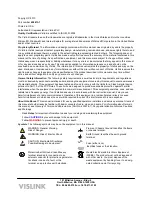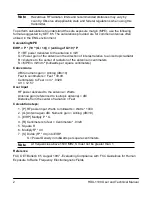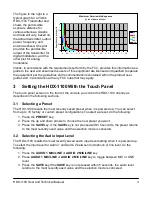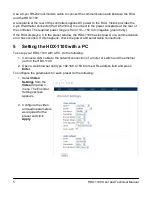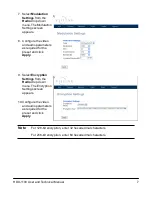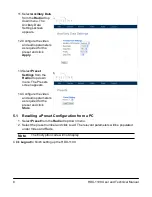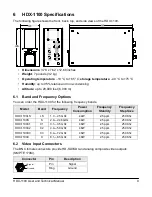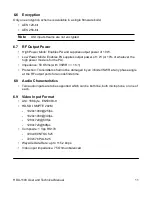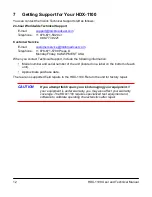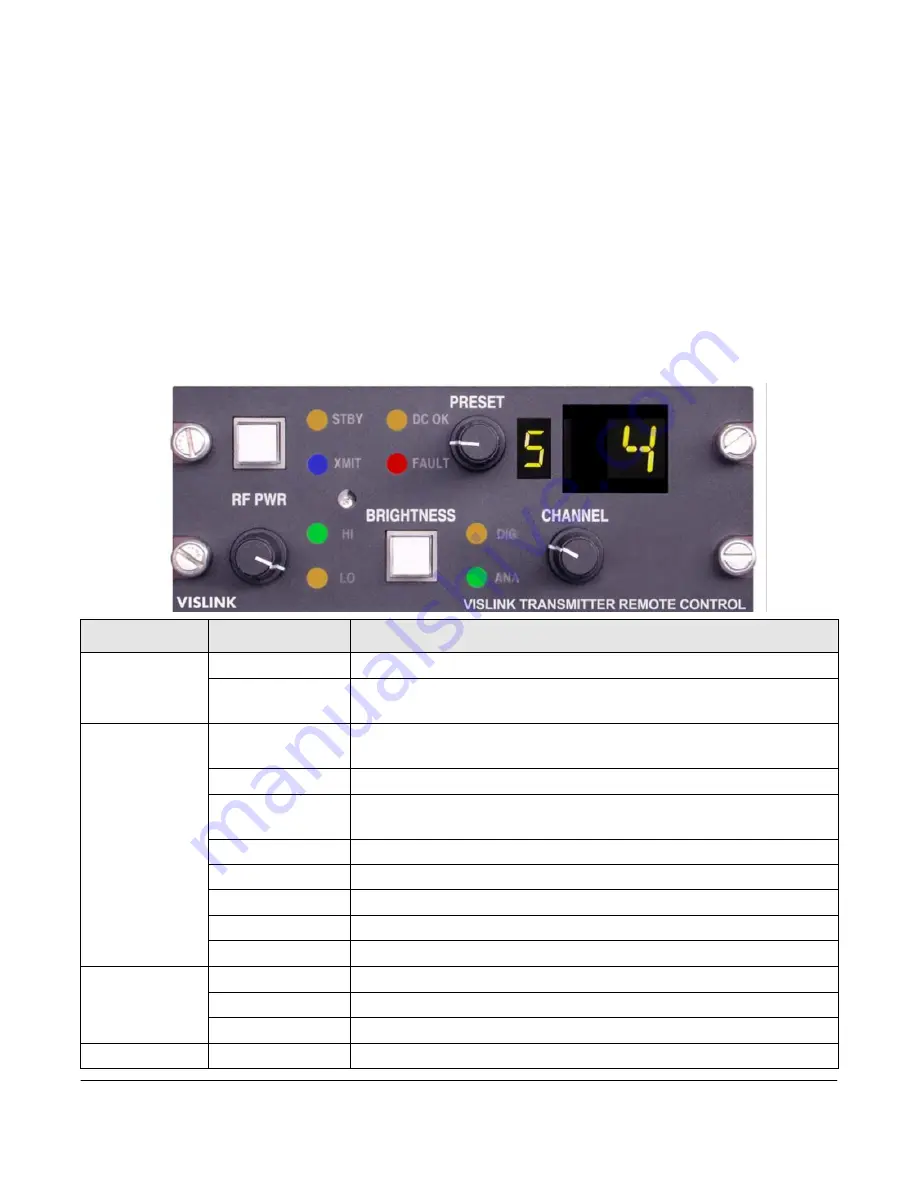
3.3 Selecting the RF Output Level
The HDX-1100 recalls the most recently saved RF output power level when it is powered up. To
select between high or low power for the RF output level, do the following:
1. Press the
RF HI/LOW
key.
2. Press
RF HI/LOW
key to toggle between HI or LOW RF output level.
3. Press the
SAVE
key to select the new RF Power output setting. If the
SAVE
key is not
pressed within 5 seconds, the RF output level returns to the most recently used value
and the selection mode is canceled.
4
Setting the HDX-1100 with the RCU
You can install the remote control unit (RCU) up to 100 feet from the HDX-1100 using a 3-wire
serial interconnection and a power source. The following figure shows the RCU.
Function
Name
Description
Push Buttons
RF PWR
Turns the unit on and off.
BRIGHTNESS
Sets the display brightness to high (H), low (L), or automatic
(A; light sensing).
LED Displays
STBY
Indicates the HDX-1100 is in standby mode
(not transmitting).
XMIT
Indicates the HDX-1100 is in transmit mode.
DC OK
Indicates DC Power is applied to the Remote Control Panel and
transmitting.
FAULT
Indicates an error condition in the HDX-1100 transmitter.
HI
Indicates the HDX-1100 is in high RF output power mode.
LO
Indicates the
HDX-1100
is in low RF output power mode.
DIG
Indicates the
HDX-1100
is transmitting a digital signal.
ANA
Indicates the
HDX-1100
is transmitting a analog signal.
Rotary
Switches
RF PWR
Sets the HDX-1100 to HI or LO power mode.
PRESET
Select from 1 to 16 presets.
CHANNEL
LCD Display
PRESET
Displays the current preset number.
4
HDX-1100 User and Technical Manual