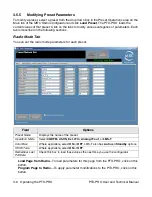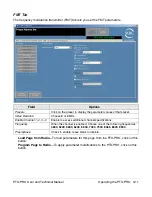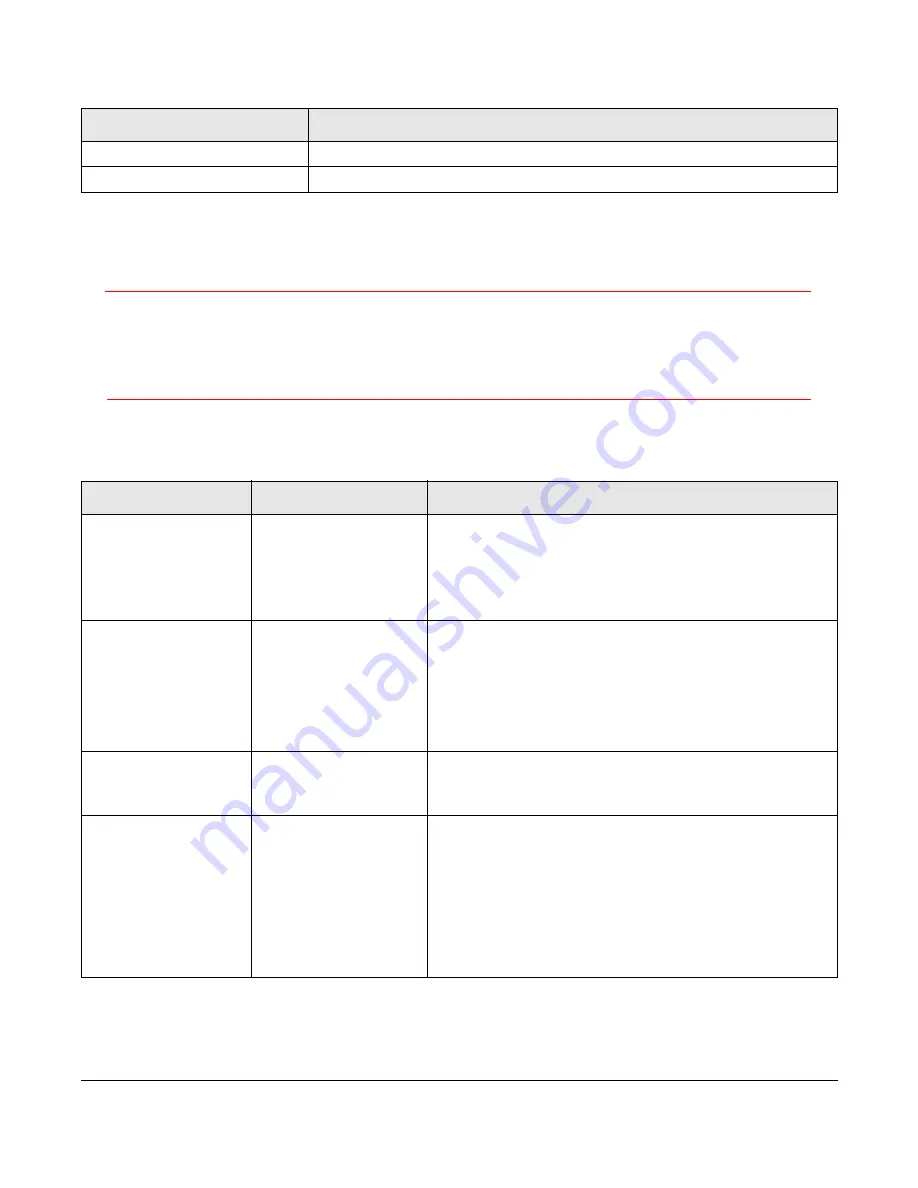
4-2 Troubleshooting
PTX-PRO User and Technical Manual
The mounting hardware for the
PTX-PRO
is listed in the following table.
4.1.2
Supported Repairs
There are no supported field repairs to the PTX-PRO. Return the unit for factory repair.
CAUTION
If you attempt field repair, you risk damaging your equipment.
If
your equipment is under warranty, you may also affect your warranty
coverage. The PTX-PRO requires specialized test equipment and
software to calibrate operating characteristics after repair.
4.2 Addressing General Problems
Part
Description
Antenna Lock Plate
Attaches an MRC antenna directly to PTX-PRO RF output connector.
Quick Release
Provides quick release mounting of the PTX-PRO on an MRC tripod
Problem
Possible Cause
Action
PWR
LED on
PTX-PRO is off
when
PWR
switch is
set to on (
I
).
Missing input power.
•
Make sure power cable is connected properly.
•
Make sure power source on.
•
Check input power voltage.
•
Check both
AC
and
DC
power fuses.
PWR
LED on
PTX-PRO is amber.
PTX-PRO is
indicating a
Minor
Alarm
.
•
Check all Monitor Screens on PTX-PRO display.
See
Section 4.3,
Addressing Display Error
Messages
on page 4-3.
•
Check Error Code Screen on PTX-PRO display.
See
Section 4.4,
Addressing Video Problems
on
page 4-3.
PWR
LED on
PTX-PRO is red.
PTX-PRO is
indicating a
Major
Alarm
.
•
TURN OFF POWER and call for service.
Test Tone is on and
cannot be turned off
from the radio.
Audio must be set
from the Configurator
(and cannot be set
from the radio).
Configurator setup is
incorrect.
•
Before programming the radio from the
configurator, click
Load all Settings
, which will
set the audio automatically from the radio. See
Section 3.5,
Configuring the PTX-PRO With a PC
on page 3-4
•
Set
Audio Input
to
Analog
,
SDI EMB
, or
AES
EBU
, or set
Audio Type
to
OFF
. See
MPEG Tab
on page 3-7.