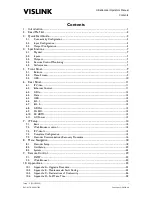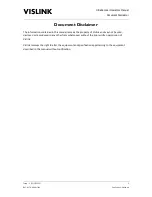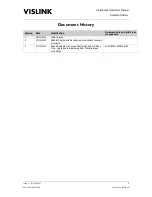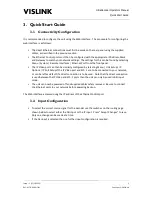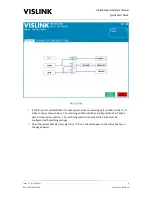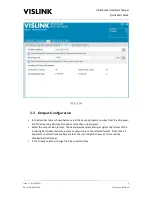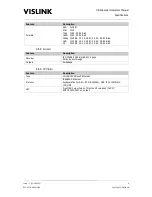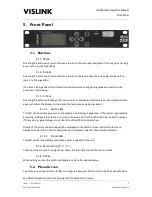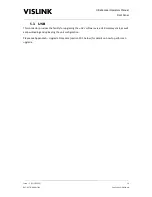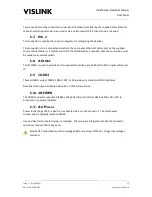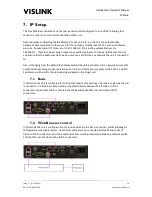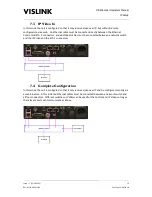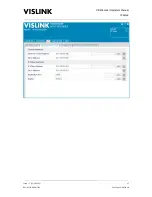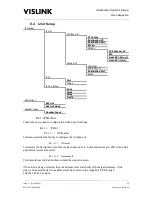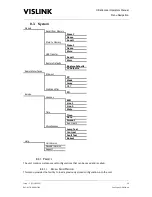UltraDecoder Operators Manual
Front Panel
Issue : 3 (23/12/2015)
9
Ref : ULTD-ASUM-7001
Copyright © Vislink plc
5.
Front Panel
5.1.
Buttons
5.1.1.
M
ENU
Selecting this button will return the menu screen to the main operating level from any point (as long
as an item is not being edited).
5.1.2.
E
SCAPE
Selecting this button will return the menu screen to the level above the one being displayed if an
item is not being edited.
If an item is being edited, then this button will cancel the change being made and return to the
previously stored value.
5.1.3.
S
TATUS
Selecting this button will change the menu screen to display the Alarms screen. Pressing the button
again will return the display to the screen that was previously being viewed.
5.1.3.1.
A
LARM
LED
This LED will illuminate green when the system is operating as expected. If the system is generating
a warning, indicating that there is an issue to be aware of, the this LED will be illuminated in amber.
If the system is generating an error, then the LED will be illuminated red.
Details of the errors and warnings will be displayed in the Alarms screen, and which items are
displayed as alarms and their severity may be configured using the internal web interface.
5.1.3.2.
P
OWER
LED
This LED will be illuminated green when power is applied to the unit.
5.1.4.
N
AVIGATION
(
˄ ˅ ˂ ˃
)
These buttons are used to navigate up, down, left and right around the menu screens.
5.1.5.
E
NTER
When editing an item this button will apply and store the selected value.
5.2.
Menu Screen
The menu screen provides the facility to configure all aspects of the unit via the front panel buttons.
See Menu Navigation (section 8 below) for full details of the menus.