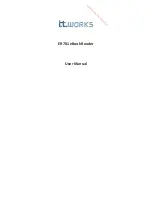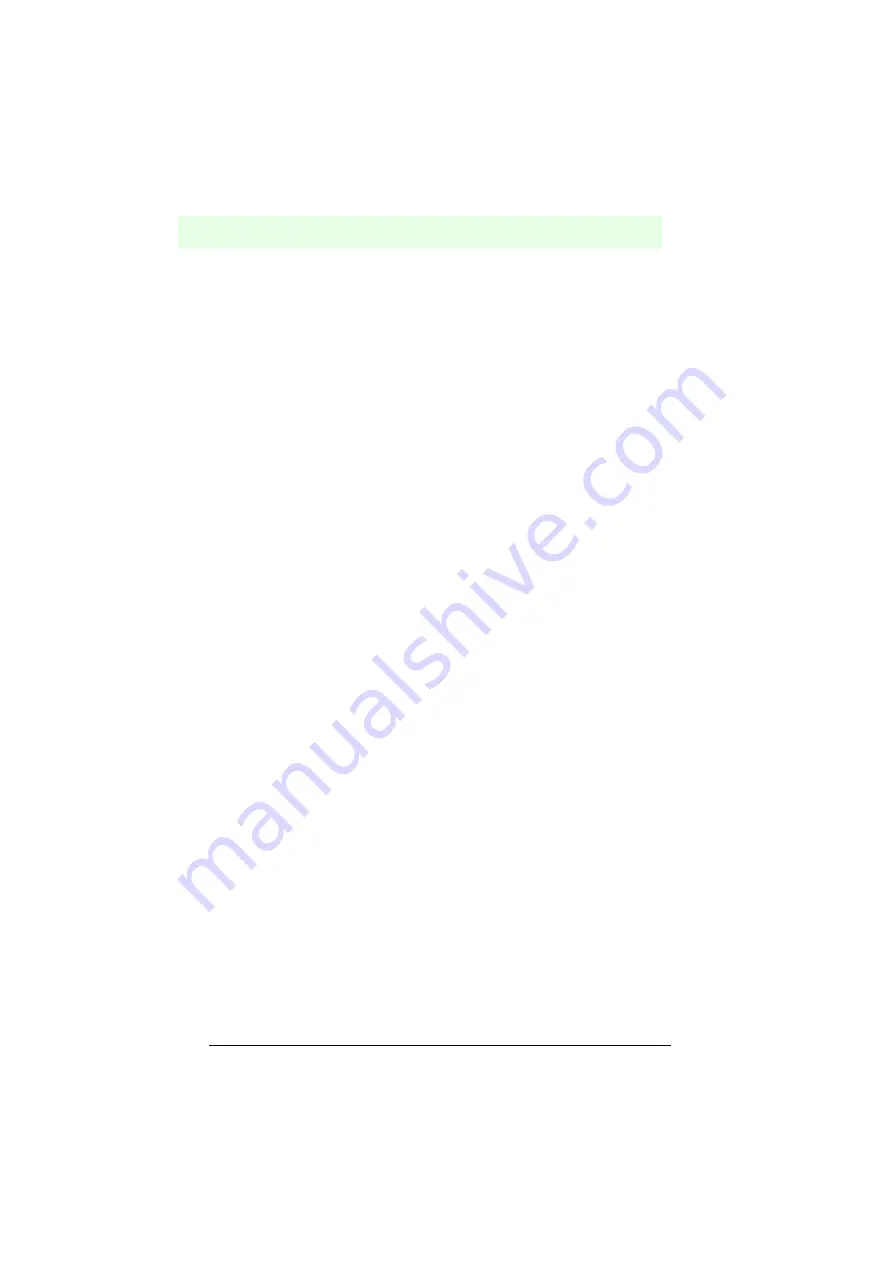
Barcode reader VB34
Software configuration
Da
te
of
issue
06/
1
3
/2005
54
Subject to reasonable modifications due to technical advances.
Copyright Fuchs, Printed in Germany
Fuchs Group • Tel.: G49 621 776-0 • USA +1 330 4253555 • Sin65 67799091 • Internet http://www.pepperl-fuchs.com
“MASTER” for master, “Slave n” for slave or “Disabled” for deactivated. Press the
key ENT (Enter) to call the option.
5.
Press the key
▲
(arrow up) or
▼
(arrow down) to select the “Exit” menu option
and press ENT (Enter) to call the option. Repeat this step to exit the main menu
and to return to the originally active operating mode of the reader.
6.9.2
Test mode
The test mode is very useful during the installation phase because the reader is
activated to check the optical adjustments as well as the reading position of the
barcodes.
To call the Test Mode sub menu and configure the reader, carry out the following
steps:
1.
Keep the keys
▲
(arrow up) and
▼
(arrow down) depressed for 2 seconds at
the same time to call the main menu.
2.
Press the key
▲
(arrow up) or
▼
(arrow down) to select the “Test Mode” menu
option and press ENT (Enter) to call the option. The reader switches to test
mode.
3.
Press the key
▲
(arrow up) to exit the test mode.
4.
Press the key
▲
(arrow up) or
▼
(arrow down) to select the “Exit” menu option
and press ENT (Enter) to call the option. The reader exits the main menu and
returns to the previous operating mode.
7
Software configuration
7.1
Software installation
The new configuration software offers a number of important special features:
• Assistant-based approach for less experienced users
• Multi-lingual version
• Defined configuration is stored directly in the reader.
• A communication protocol independent of the used interface allows for the hard-
ware-independent treatment of the reader as an external object, which is config-
ured and monitored.
To install the software, carry out the following steps:
1.
Switch on the PC, on which the configuration software is to be used, and start
Windows.
2.
Insert the CD-ROM into the drive.
3.
Wait until the installation program from the CD has started and then follow the
installation procedure.