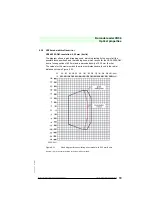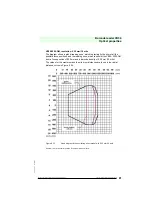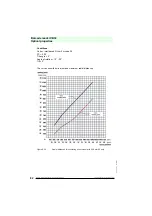Barcode reader VB34
Optical properties
Da
te
of
issue
06/
1
3
/2005
67
Subject to reasonable modifications due to technical advances.
Copyright Fuchs, Printed in Germany
Fuchs Group • Tel.: G49 621 776-0 • USA +1 330 4253555 • Sin65 67799091 • Internet http://www.pepperl-fuchs.com
Click the “GO” push button in the digitizer field to show the following window:
Figure 8.8
Selecting the PackTrack™ calibration
After selecting the “PackTrack Calibration” option in the Tools menu, another dialog
field in which the calibration can be started will appear:
Figure 8.9
Executing the PackTrack™ calibration
After the code has been positioned to the desired position (position 1), enter the X, Y
and Z code coordinates in the corresponding fields of the dialog field. Click the
“Calibrate” push button to start the calibration.
Repeat this process for position 2 and position 3.
The “Focus position” field in the Flash™ command area makes it possible to adjust
the focus position, while the “Run Test” push button makes it possible to test the
calibration results and the efficiency.
Before closing the dialog field, click the “Validate Calibration” push button to adopt the
calibration adjustments.