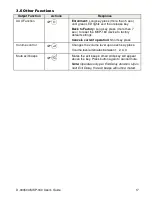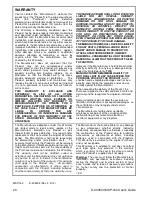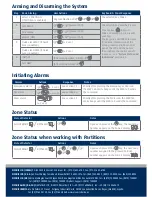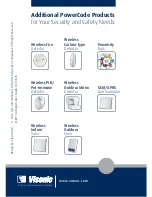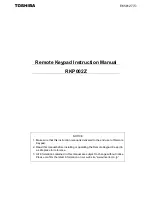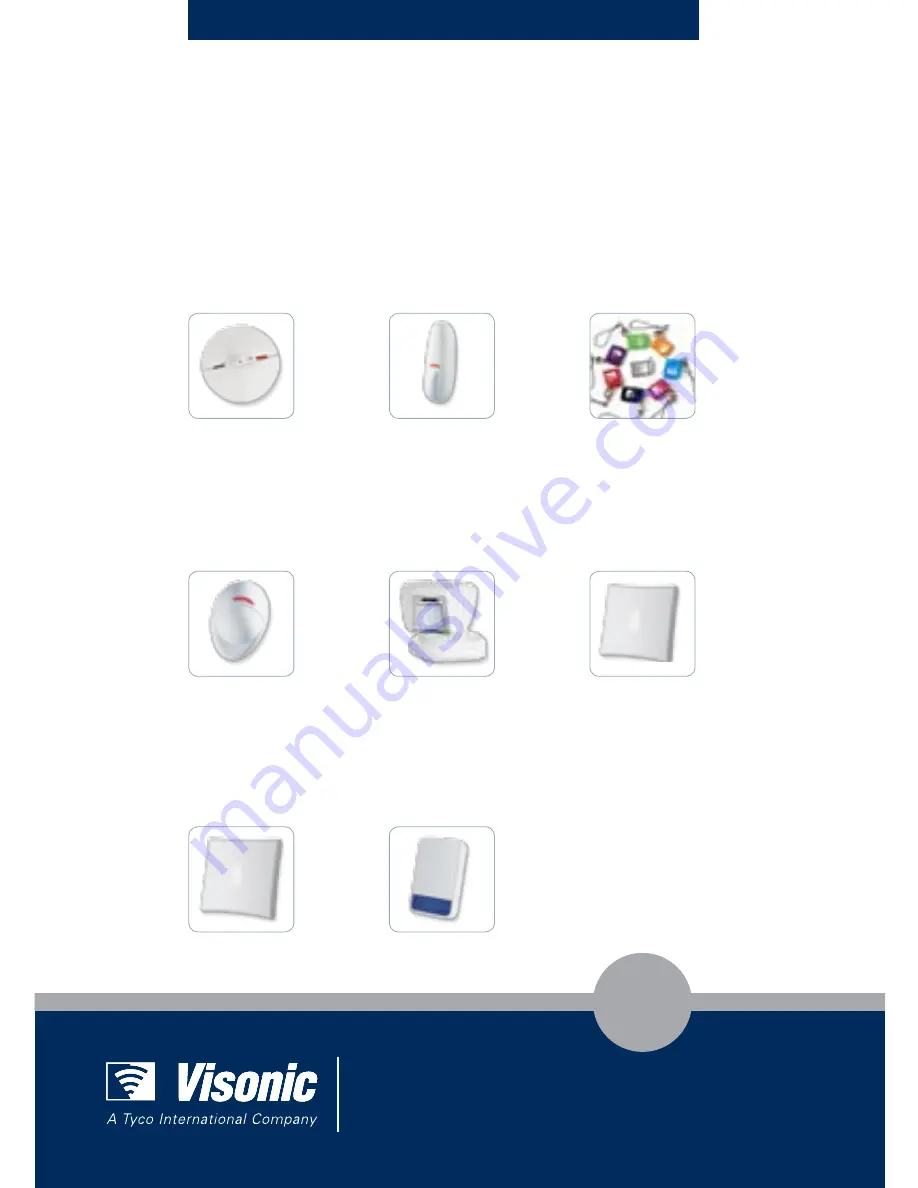
De
sign b
y: Linor Ankri
Additional PowerCode Products
for Your Security and Safety Needs:
Wireless
Outdoor Mirror
Detector
Wireless PIR/
Pet-immune
Detector
Wireless
Curtain-type
Detector
GSM/GPRS
Communicator
Proximity
Tags
Wireless
Indoor
Siren
Wireless
Outdoor
Siren
Wireless Fire
Detector
www.visonic.com
© 2012 T
yc
o In
terna
tional L
td and its R
espectiv
e C
ompanie
s. Al
l Righ
ts R
eserv
ed.
MKP
-160 English User Guide D
-303503