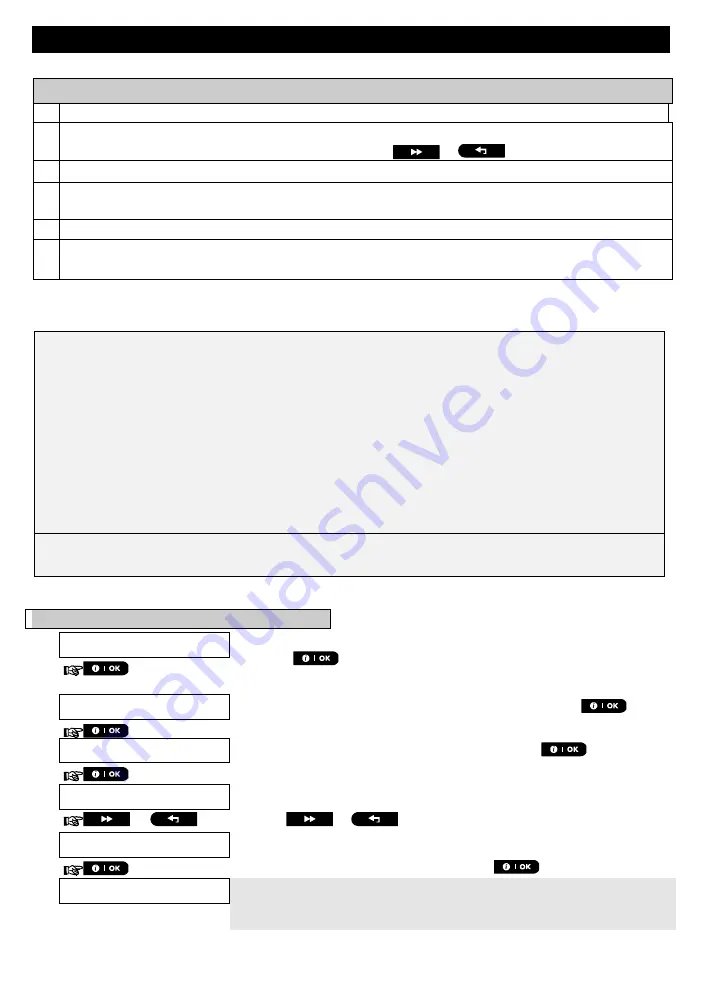
MENUS AND FUNCTIONS
D-307503 PowerMaster 360 User's Guide
31
Additional Information (section B.10 - B.11)
1
For detailed instructions on how to select User Settings – refer to sections A.1 and A.2.
2
The display shows the current setting (indicated by a
symbol), for example, [
enable autoarm
]. You can
now select either to enable or disable auto-arming using the
or
button.
3
The
symbol now appears next to the newly selected option.
4
The display shows the current setting of the Auto-Arm Time, for example, "
12:00 PM
", with the cursor
blinking on the first hour digit "1". For detailed explanation of how to set the time - refer to Section B.8 B.
5
The saved auto arm time is displayed without the cursor, for example, "
08:30 A
".
6
You can now select another option in the User Settings menu (see section A.1 and section A.2), or quit
programming (see section A.3).
B.12 Programming Email, MMS and SMS reporting
The PowerMaster-360 system can be programmed to send various event notification messages such as
alarm, arming or trouble events, to 4 SMS telephone numbers (if a GSM option is installed). In addition, for
users who are connected to the PowerManage server, event notification messages can be sent to 4 private
emails as well as to 4 private MMS and SMS telephone numbers via the server. These reports can be
programmed either instead of or in addition to the reports transmitted to the monitoring company. Further
details about the event notification by SMS are provided in Chapter 5. Event reporting and control by SMS.
Here you can program:
The specific events you wish the system to report.
The 1
st
, 2
nd
, 3
rd
, and 4
th
MMS, SMS numbers and emails for reporting alarm and other event
messages to private subscribers.
The SMS permission option allows you to accept SMS commands from four phone numbers
configured in the system or from any number.
Carefully read the section titled "Additional Information" according to the indicated references
1
etc. – see
table at end of this section.
SMS report
A. To program events to be reported by SMS
1.
PRIVATE REPORT
Enter the [
USER SETTINGS
] menu, select the [
PRIVATE REPORT
] option
and press
.
1
2.
SMS REPORT
The display will read [
SMS REPORT
]
.
To enter this option, press
.
3.
REPORTED EVENTS
When the display reads [
REPORTED EVENTS
] press
.
2
disable report
The display shows the currently selected option
.
4.
or
Click the
or
button until the display reads the event group
you wish to be reported via SMS, for example, [
al
arms
].
3
alarms
5.
When you are satisfied with the setting, press
to confirm.
alarms
A "Success Tune"
☺
sounds. The display confirms the set events to be
reported, and returns to step 3
.
4, 10
☺
Return to step 3
















































