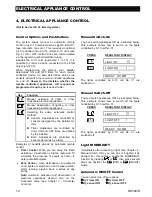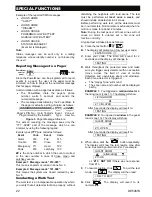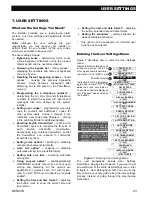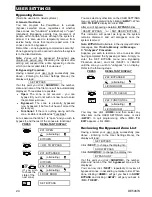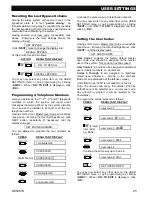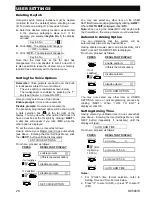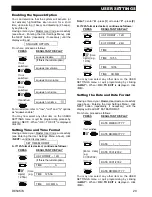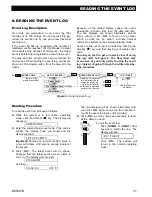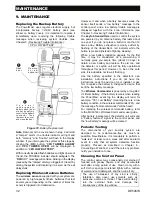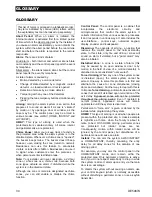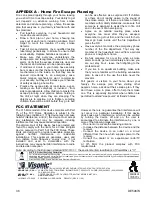USER SETTINGS
DE5467U
23
7. USER SETTINGS
What are the Settings You Need?
The installer provides you a ready-to-use alarm
system, but a few settings and adjustments will still
be needed.
Note:
Although the user settings are your
responsibility, you may request your installer to
perform them for you (except for the user codes,
which you would like to keep secret).
The user settings include:
•
Bypassing zones -
determining which zones
will be bypassed (disabled) during the present
disarm period and the next armed period.
•
Reviewing the bypass list -
"show bypass" -
displaying the numbers and names of bypassed
zone one by one.
•
Recalling the last bypassing scheme -
"recall
bypass" - re-using the previous bypassing
scheme, which becomes suspended after
disarming but is still saved in the P
memory.
•
Programming the 4 telephone numbers* -
determining the 1st, 2nd, 3rd and 4th telephone
numbers to which the system will report event
messages that were defined by the system
installer.
•
Setting user codes* -
programming a security
code for yourself and additional 7 codes for
other system users. Codes 5 through 8 are
“Latchkey” user codes (see Chapter 2 - Arming
in the Latchkey Mode for additional details).
•
Enrolling keyfob transmitters* -
teaching the
P system to recognize the ID code of
each keyfob transmitter (multi-button,
SecureCode type, wireless transmitter), so that
the P can respond to commands
transmitted by them.
•
Setting voice options* -
Enabling or disabling
verbal announcements (prompts).
•
Auto arm option* -
enabling or disabling
automatic arming (at a predefined time).
•
Setting auto arm time -
selecting automatic
arming time.
•
Using squawk option* -
enabling/disabling
LOW/MID/HI squawk (short siren sound) upon
arming and disarming. All the options are
applicable for wireless siren. For wired siren,
refer to LOW, MID and HI options as "squawk
enable".
•
Setting the time and time format* -
adjusting
the built-in clock to show the correct time and
time format.
•
Setting the date and date format* -
adjusting
the built-in calendar date and date format.
•
Setting the scheduler
*
-
setting schedule for
devices start/stop activation.
* This option can be accessed only if master user
code has been entered.
Entering the User Settings Menu
Figure 7 describes how to enter the User Settings
menu.
2
Display in disarm state when all
zones are secured (”00:00 or
other digits show present time).
1
Instruction: click <NEXT> key
Resultant display
Instruction: Enter 4-digit master
user code (default “1111”), or
user code (see note below).
4
3
ENTER CODE _ _ _ _
OK
NEXT
NEXT
READY 00:00
NORMAL MODE
USER SETTINGS
[master/ user code]
SHOW BYPASS
RECALL BYPASS
SET PHONE NUMBER
SET USER CODES
AUTO ARM OPTION
AUTO ARM TIME
SQUAWK OPTION
SET TIME&FORMAT
SET DATE&FORMAT
<OK> TO EXIT
SET VOICE OPTION
ENROLL KEYFOB
NEXT
NEXT
NEXT
NEXT
NEXT
NEXT
NEXT
NEXT
NEXT
NEXT
(*)
(*)
(*)
(*)
(*)
(*)
(*)
(*)
NEXT
SET BYPASS
NEXT
(*)
These menu items are displayed
only if “bypass” was enabled by
the installer.
NEXT
(*)
SCHEDULER
NEXT
(**)
INSTALLER MODE
(*)
* Menu items that are marked
with an asterisk can be
accessed only if
master
user code has been entered.
** INSTALLER MODE is
displayed only if USER
PERMIT ENABLE was
selected by the installer.
Figure 7
- Entering User Settings Menu
The next paragraphs include User Settings
instructions, step-by-step. However, if you want to get
an overall view of the entire User Settings menu, refer
to figure 8 - User Setting flow-chart. You can use the
flow chart as your only guide along the user settings
process, instead of going through the step-by-step
instructions.