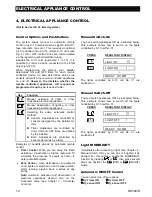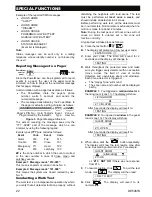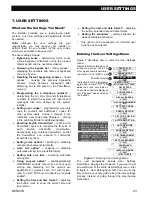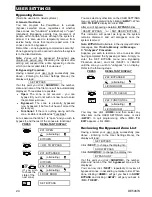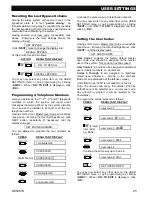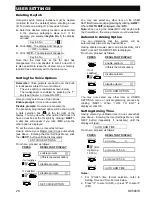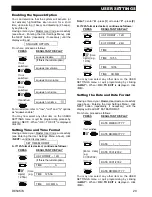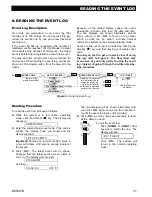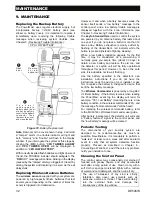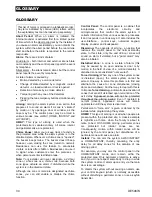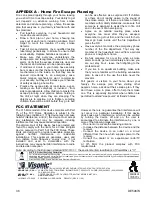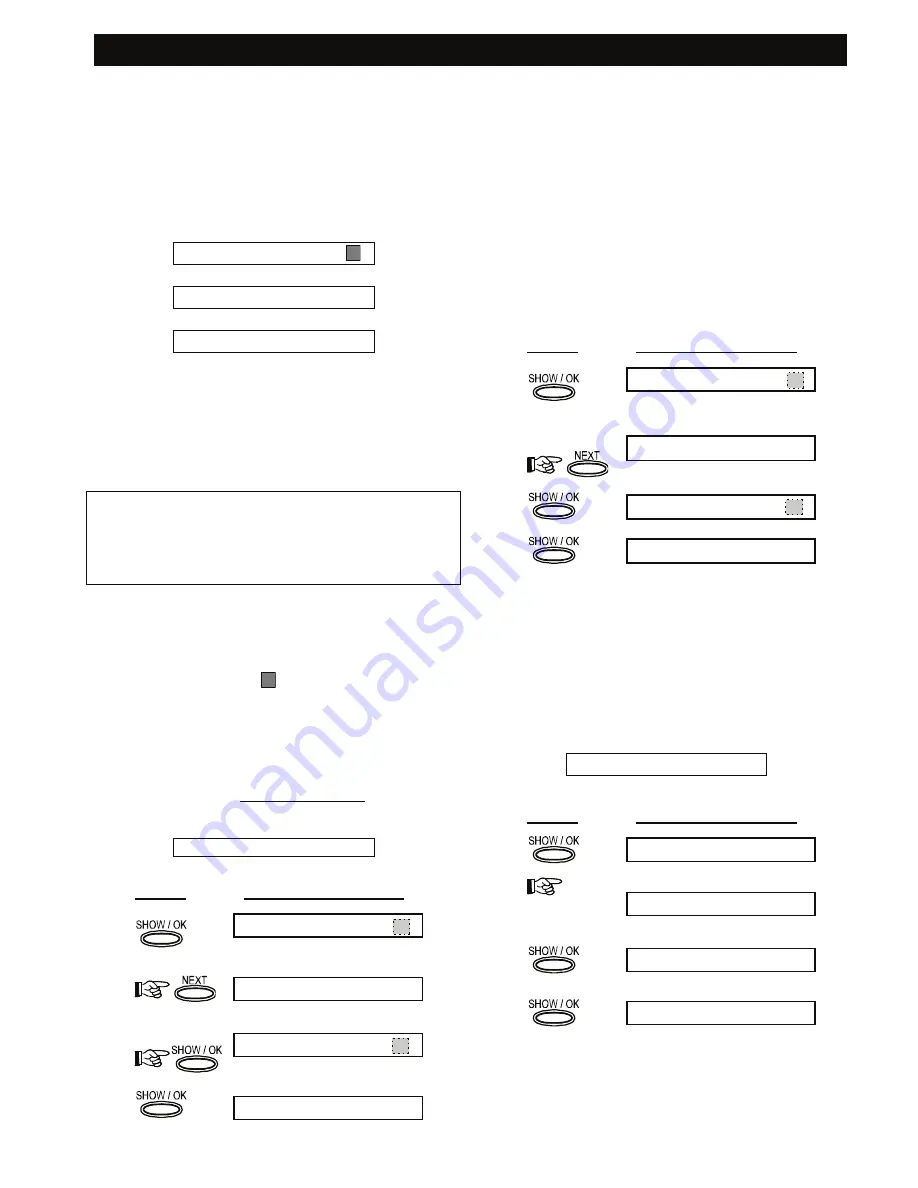
USER SETTINGS
28
DE5467U
Deleting Keyfob
Occupied keyfob memory locations must be cleared
(enrolled ID must be deleted) before enrolling a new
ID. To delete an existing ID, proceed as follows:
A.
Select the desired memory location, as described
in the previous paragraph, steps A-C. If, for
example, you selected
keyfob No. 5,
the display
will read:
Keyfob No. 5
B.
Click <
OK
>. The display will change to:
<OFF> to delete
C.
Click <
OFF
>
.
The display
will change to:
Keyfob No. 5
Note that the dark box at the far right has
disappeared. It is now possible to enroll a new ID. It
is also possible to leave the cleared zone or memory
location free and simply exit to the main menu.
Setting the Voice Options
Remember:
Voice prompts are heard over the built-
in loudspeaker subject to two conditions:
- The voice option is enabled as shown below
- The loudspeaker is enabled by pressing the “7”
key (see Chapter 3 - Voice ON-OFF)
Here you may select one of two options:
Enable prompts:
Voice announcements
Disable prompts:
No voice announcements
The presently programmed option will be shown, with
a dark selection box ( ) at the far right of the
display. You may view the other option (that does not
have a dark box at the far right) by clicking <
NEXT
>.
A dark box will appear if you click <
OK
> while the
other option is displayed.
To set the voice option, proceed as follows:
Having entered your Master User Code successfully
(see above - Entering the User Settings Menu), click
the <
NEXT
>
button until the display reads:
SET VOICE OPTIONS
From here, proceed as follows:
PRESS RESULTANT
DISPLAY
enable prompts
(if this is the current option)
disable prompts
If not satisfied
disable prompts
If satisfied -
SET VOICE OPTION
You may now select any other item on the USER
SETTINGS menu or quit programming by clicking <
AWAY
>.
When <
OK
>
TO EXIT
is displayed - click <
OK
>.
Note:
When using the Model MCT-234 keyfob with
the P, the voice prompts must be enabled.
Automatic Arming Option
You can determine that the system will be
automatically armed at any desired time.
Having entered master user code successfully, click
NEXT until AUTO ARM OPTION is displayed.
From here, proceed as follows:
PRESS RESULTANT
DISPLAY
enable autoarm
(if this is the current option)
disable autoarm
If not
satisfied
disable autoarm
AUTO ARM OPTION
You may now select any other item on USERS
SETTINGS menu or quit programming process by
clicking <NEXT>. When "<OK> TO EXIT" is
displayed, click OK.
Setting Arming Time
Having entered your Master User Code successfully
(see above - Entering the User Settings Menu), click
NEXT button (repeatedly, if necessary) until the
display will read:
AUTO ARM TIME
From here, proceed as follows:
PRESS RESULTANT
DISPLAY
arm time_ _ : _ _ A
arm time 12:55 A
[time
digits] (e.g.
12:55 A)
arm time 12:55 A
AUTO ARM TIME
Notes:
1. For 12h/24h time format selection, refer to
Setting Time and Time Format below.
2. Press " " to enter A (AM), or press "#" to enter P
(PM).