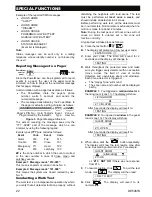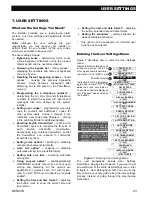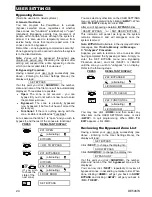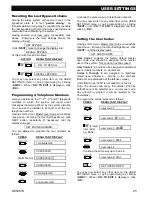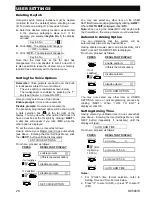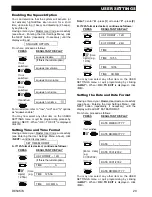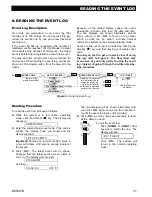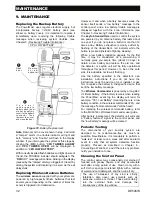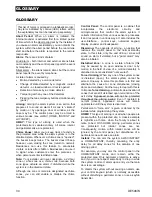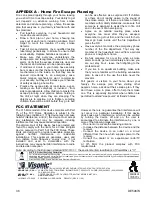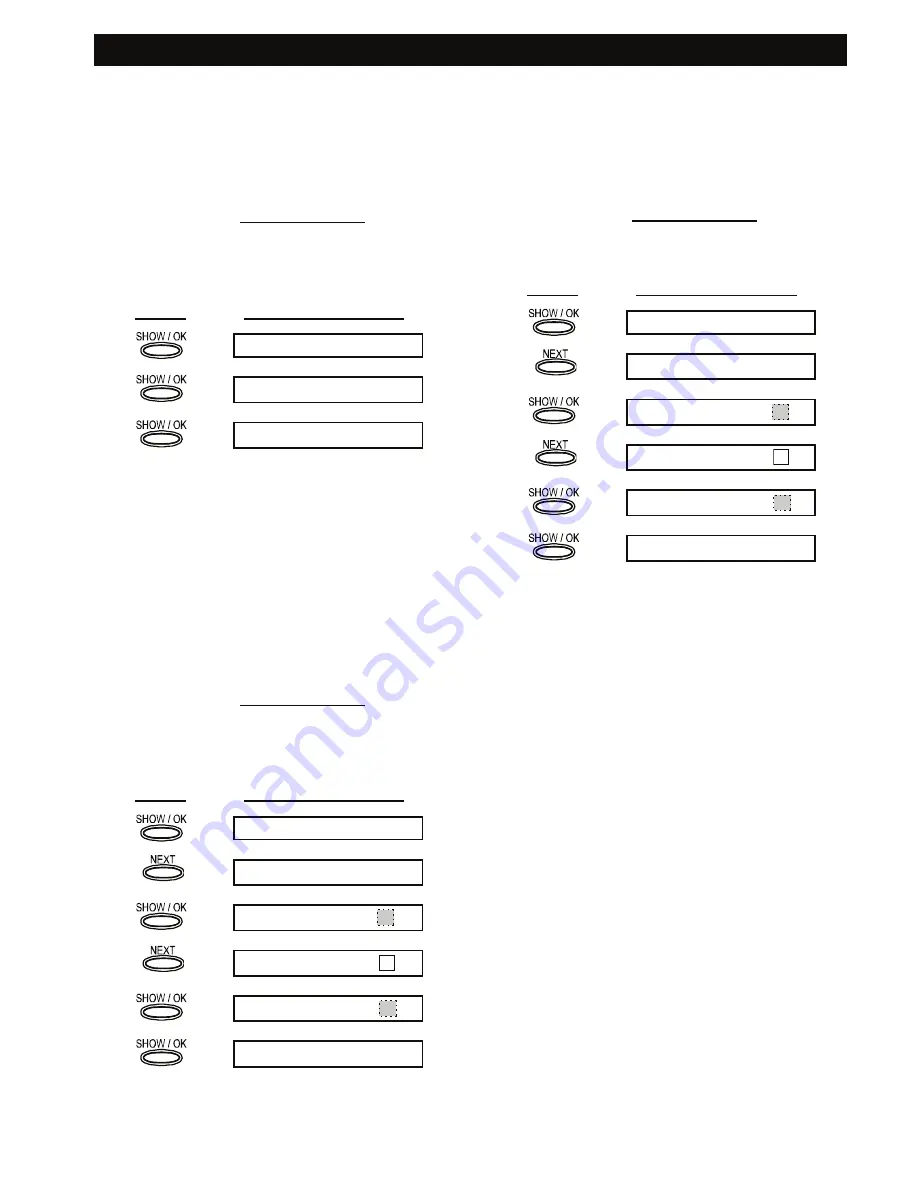
USER SETTINGS
30
DE5467U
Defining PowerLink
This mode enables you to enroll/delete the
PowerLink (P Web based remote
controller) and to enable/disable PowerLink failure
reporting.
A. PowerLink Enrolling:
Having entered your Master User Code successfully
(see above - Entering the User Settings Menu), click
NEXT button (repeatedly, if necessary) until the
display will read DEFINE PWRLNK.
From here, proceed as follows:
PRESS RESULTANT
DISPLAY
1. INSTALL
<OK> to install
1. INSTALL
Enrolling success is indicated by short beeps and
failure is indicated by long beep.
You may now select any other item on the USER
SETTINGS menu or quit programming by clicking
<
AWAY
>. When <
OK
>
TO EXIT
is displayed - click
<
OK
>.
B. PowerLink Deleting:
The process is simillar to "PowerLink Enroling" but:
Instead "<OK> to install", the display is "<OFF> to
delete". When it is displayed, click the OFF button.
C. PowerLink failure reporting Enabling :
Having entered your Master User Code successfully
(see above - Entering the User Settings Menu), click
NEXT button (repeatedly, if necessary) until the
display will read DEFINE PWRLNK.
From here, proceed as follows:
PRESS RESULTANT
DISPLAY
1. INSTALL
2. PWRLNK FAILURE
disable report
report
report
2. PWRLNK FAILURE
Reporting enabling success is indicated by short
beeps and failure is indicated by long beep.
You may now select any other item on the USER
SETTINGS menu or quit programming by clicking
<
AWAY
>. When <
OK
>
TO EXIT
is displayed - click
<
OK
>.
D. PowerLink failure reporting Disabling:
Having entered your Master User Code successfully
(see above - Entering the User Settings Menu), click
NEXT button (repeatedly, if necessary) until the
display will read DEFINE PWRLNK.
PRESS RESULTANT
DISPLAY
1. INSTALL
2. PWRLNK FAILURE
report
disable report
disable report
2. PWRLNK FAILURE
You may now select any other item on the USER
SETTINGS menu or quit programming by clicking
<
AWAY
>. When <
OK
>
TO EXIT
is displayed - click
<
OK
>.
Scheduler Function
The Scheduler enables to start and stop activity of
the desired devices. You can select the day (Sunday,
Monday, Tuesday, Wednesday, Thursday, Friday,
Saturday, or daily) and then select the scheduled
activity start/stop of the desired device. The process
is demonstrated in "figure 8 DETAIL A".
Installer Mode
If the feature USER PERMIT was enabled by the
system installer, the installer will be able to access
the INSTALLER MODE only by using this menu,
meaning that the INSTALLER MODE (described in
the installer guide) can be accessed only with user
permission (by using the user code).