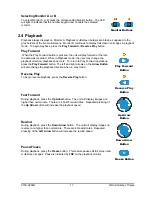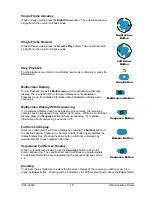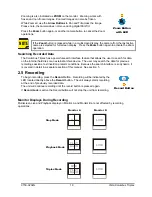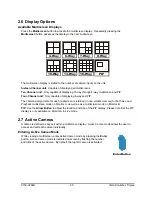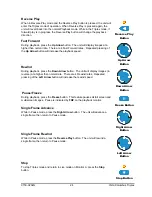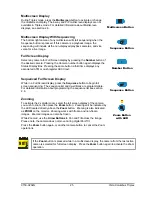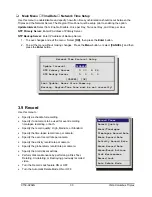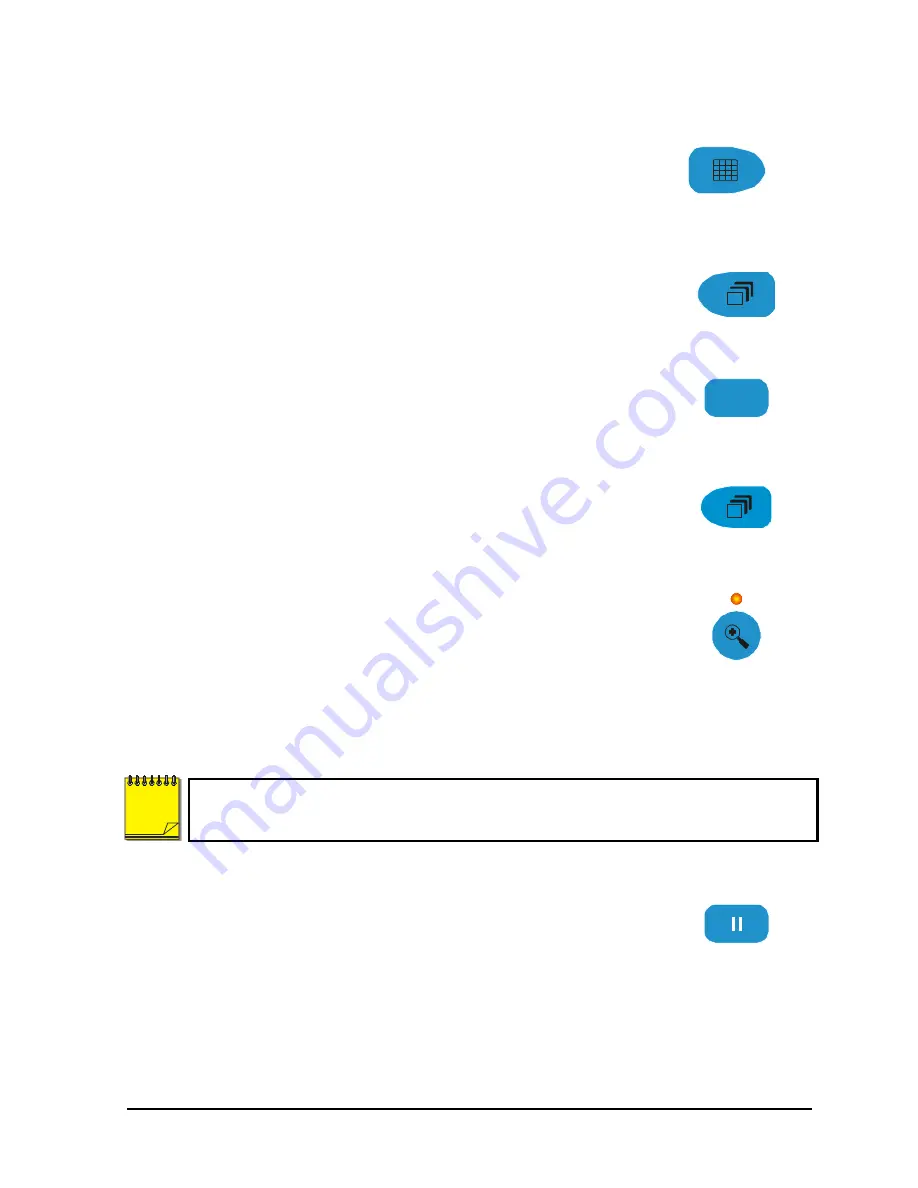
0150-0202G
16
Vista Columbus Triplex
2.3 Live Viewing
Multiscreen Display
In Live Multiscreen mode, press the
Multiscreen
button to activate the
multiscreen displays on Monitor-A or Monitor-B. Repeatedly pressing the
Multiscreen
button advances the display to the next multiscreen. Live
Multiscreens are displayed with grey borders. For detailed information
about Multiscreen displays, see section 2.6.
Multiscreen Button
Multiscreen Display With Sequencing
If a multiscreen display does not include all of the cameras, the remaining
cameras can be sequenced in the bottom right cameo. While in a multiscreen
display, press the
Sequence
button to begin sequencing. For detailed
information about sequencing, see section 2.8.
Sequence Button
Full Screen Display
1
Select any camera for Full Screen display by pressing the
Number
button of
the desired camera. Pressing the Camera number button again displays the
Status Display Box. Pressing the same button a third time displays any
associated ATM or cash register ASCII text, see section 2.9.
Number Button
Sequenced Full Screen Display
While in a Full Screen display, press the
Sequence
button to begin full
screen sequencing. The sequence list and dwell times are programmable.
For detailed information about programming the sequence list see section
2.8.
Sequence Button
Zooming
To activate the 2x digital zoom, select the full screen display of the camera
you wish to zoom, then press the
Zoom
button. Zooming will be indicated by
the LED located directly above the
Zoom
button. Zooming is also indicated
as
ZOOM
on the primary monitor. Zooming works with frozen and non-frozen
images. Zoomed images can also be frozen.
While Zoomed, use the
Arrow Buttons
to Pan and Tilt across the image.
Please note, the camera does not move during digital Pan/Tilt.
Press the
Zoom
button again to cancel the Zoom operations.
Zoom Button
with LED
If the
Zoom
button is pressed while in a multiscreen display, the camera from the last active
cameo is selected for full screen display. Press the
Zoom
button again to activate the Zoom
operation.
Freezing
Pressing the
Freeze
button freezes all camera images on-screen. Full
Screen freezing is indicated as
FRZ
on-screen. Multiscreen freezing is
indicated as
*
(a flashing asterisk) in each frozen cameo.
Individual cameos can be frozen in Active Cameo mode (see section 2.7).
Press the
Freeze
button again or any camera button to cancel Freeze
operations.
Freeze Button
NOTE
Summary of Contents for Columbus Triplex
Page 80: ...0150 0202G...