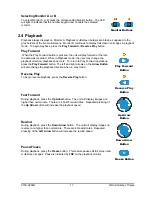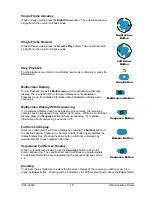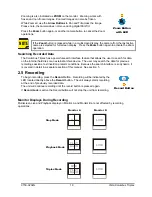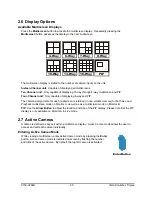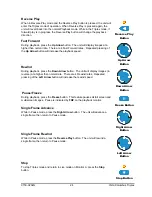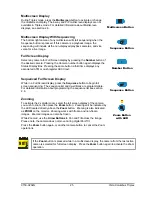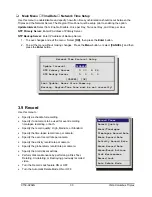0150-0202G
22
Vista Columbus Triplex
To end the recording:
Press the
Sequence
button. The amount of time between pressing the last
Number
button and the
Sequence
button determines the dwell time for the final camera in the
sequence list.
Sequencing In Cameos
While viewing a multiscreen display, additional cameras (cameras not shown in the multiscreen
display) can be sequenced in the lower right hand cameo by pressing the
Sequence
button. The
sequence list is not programmable. Press the
Sequence
button again to cancel sequencing.
2.9 On-screen Indicators
There are five types of on-screen indicators.
Camera Titles:
Displays the camera number and the camera title.
Status Indicators:
Displays Time, Date, and Hard Disk record time left.
Conditional Indicators:
Displays indicators for Freeze, Zoom, Alarm, Motion Detection, Videoloss,
Autolist™ Program mode, Macro Record and Macro Playback mode.
Status Display Box:
Displays Archive Device, Network status and Image Quality Setting (Playback
mode only).
Text Display Box:
Displays ATM/POS Text data.
Camera Titles
Camera Titles are displayed on either the upper or lower corner of the left hand side of the screen.
The camera title can be changed in the menu system (see section 3.13). The user can change display
position and Colour. See below.
Changing Position And Colour Of Title And Status Indicators
Position
Colour
Top Left
Black
Top Left
White
Top Left
Grey
Bottom Left
Black
Bottom Left
White
Bottom Left
Grey
Camera Titles:
To change the colour and position of the camera
titles, select a camera for full screen display, then press the
Enter
button to advance to the next display setting. Repeatedly pressing
the
Enter
button advances the display settings through the
sequence show in the table on the right.
Status Indicators & Camera Titles:
Select
Camera 1
for full
screen display. Using the
Enter
button, cycle through the
sequence shown on the right. Each time the position cycle is
completed, the unit advances the Status Indicator colour. Choose
Black, White or Grey.
Title not displayed
Status Indicators
Status indicators are displayed on the upper right hand corner of the
screen.
Status indicators include:
•
Time and Date (these can be turned off in the menu system, see
section 3.8). The Time and Date format can also be changed in
the menu system.
•
Time remaining on Hard Disk(s).
Small Cameo
Summary of Contents for Columbus Triplex
Page 80: ...0150 0202G...