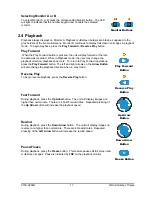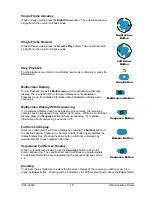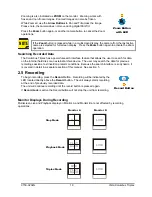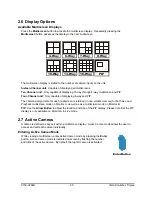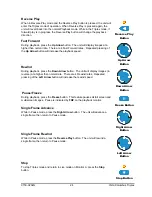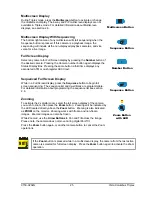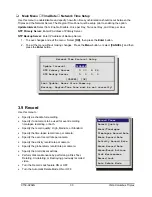0150-0202G
31
Vista Columbus Triplex
q
Main Menu
→
Record
→
Record Timer
Use this menu to setup Preset Record Timer Events.
1. Use the
Left/Right arrows
to select a timed event from
the list.
2. Press the
ENTER
button to enter the
Edit
mode.
3. Use the
Up/Down arrows
to change the values of the
selected field.
4. Press the
Enter
button to exit the
Edit
mode.
5. Use the
Up/Down arrows
to highlight the
[OK]
field and
press the
ENTER
button to save the changes.
q
Main Menu
→
Record
→
Record Quality
Use this menu to specify the record quality for each camera.
Decreasing the record quality decreases the amount of disk space
required to store the images, due to a higher compression
scheme.
Record Quality Picture Quality Disk Space Needed
High
Excellent
Most
Medium
Good
Medium
Standard
Fair
Least
3. Use the
Arrow Button
to navigate, and change the values.
4. To save changes and exit the menu: Select
[OK]
, then press
the
Enter
button.
5. Exit the menu without making changes: Press the
Menu
button, or select
[CANCEL]
, and then
press the
Enter
button.
q
Main Menu
→
Record
→
Event /Timelapse
Use this menu to specify how each camera will record during normal
and event conditions.
TL:
Records at the Time-lapse Record Rate under normal conditions.
Does not change record rate during an event.
Event:
Records during events at the Event Record Rate. Camera
does not record under normal conditions.
Event + TL:
Records at the Time-lapse Record Rate under normal
conditions. Records at the Event Record Rate during events.
This is the default setting.
Day Start Stop Macro ON/OFF
22:59 01:59 NONE ON
MON-FRI 05:56 04:06 10 ON
-- --:-- --:-- -- --
7
[OK]
Hit ‘ENTER’ to toggle EDIT Mode
Event Camera Settings
[CANCEL] [OK]
Camera 01:
Camera 02: TL
Camera 03: Event
Camera 04: TL
:
:
Camera 16: Event + TL
Event + TL
Record Quality
[CANCEL] [OK]
Camera 01:
Camera 02: High
Camera 03: High
Camera 04: High
:
:
Camera 16: High
High
Summary of Contents for Columbus Triplex
Page 80: ...0150 0202G...