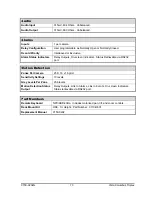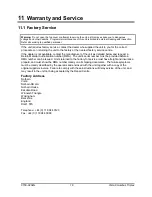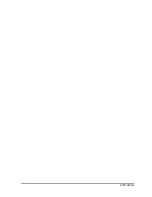0150-0202G
75
Vista Columbus Triplex
D – Alarm/Event 0x03
If both the start and end bits are set, the associated text will be stored with the next recorded field for
that camera. The post-event timer will be started** after which the selected camera will resume
recording at the normal record rate*.
**If enabled.
Summary of Contents for Columbus Triplex
Page 80: ...0150 0202G...