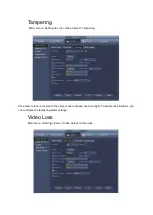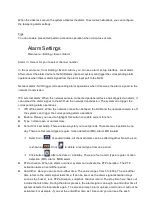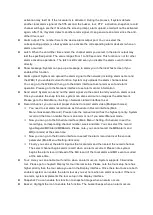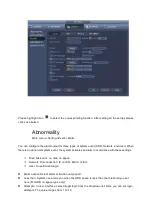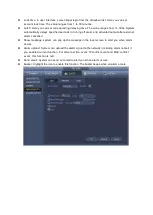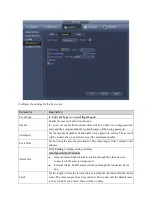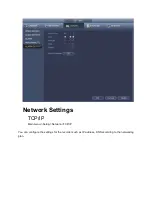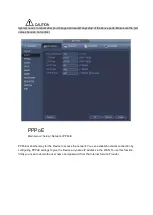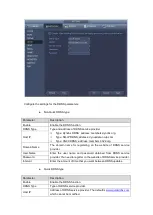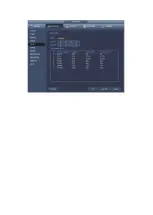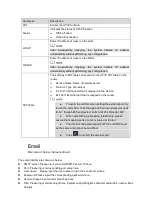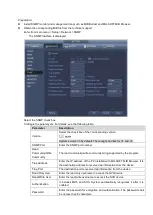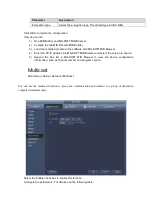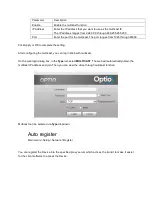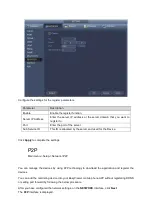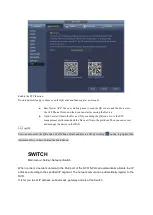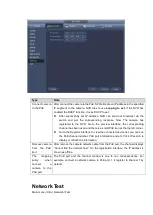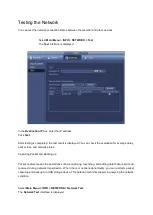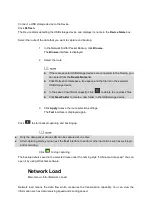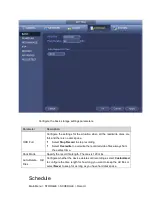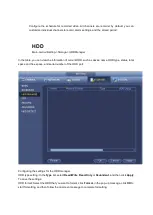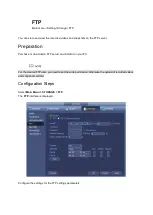Parameter
Description
PAT
Enable the UPnP function.
Status
Indicates the status of UPnP function.
Offline: Failed.
Online: Succeeded.
LAN IP
Enter IP address of router on the LAN.
After successfully mapping, the system obtains IP address
automatically without performing any configuration.
WAN IP
Enter IP address of router on the WAN.
After successfully mapping, the system obtains IP address
automatically without performing any configuration.
PAT Table
The settings in PAT table correspond to the UPnP PAT table on the
router.
Service Name: Name of network server.
Protocol: Type of protocol.
Int. Port: Internal port that is mapped on the Device.
Ext. Port: External port that is mapped on the router.
To avoid the conflict, when setting the external port, try
to use the ports from 1024 through 5000 and avoid popular ports
from 1 through 255 and system ports from 256 through 1023.
When establishing a mapping relationship, please
ensure the mapping ports are not occupied or limited.
The internal and external ports of TCP and UDP must
be the same and cannot be modified.
Click
to modify the external port.
Main menu->Setup->Network->Email
The email interface is shown as below.
SMTP server: Please input your email SMTP server IP here.
Port: Please input corresponding port value here.
User name: Please input the user name to login the sender email box.
Password: Please input the corresponding password here.
Sender: Please input sender email box here.
Title: Please input email subject here. System support English character and Arabic number. Max
32-digit.
Summary of Contents for Optio OPNVR Series
Page 16: ......
Page 23: ......
Page 30: ...Note Click to change the remote device information Click to delete remote device ...
Page 85: ......
Page 99: ......
Page 118: ...Click View you can see the detailed information such as detect result backup and S M A R T ...