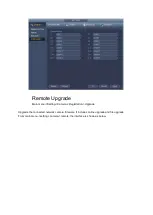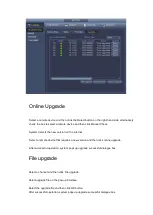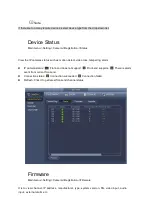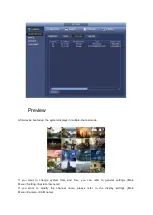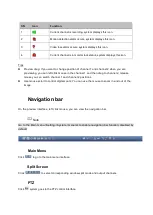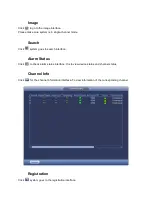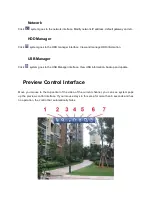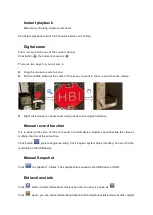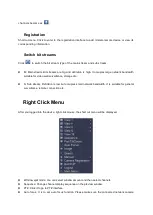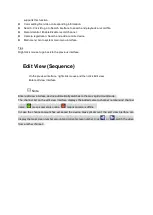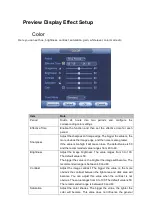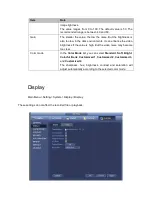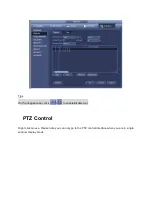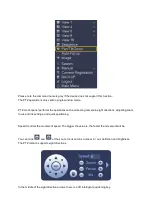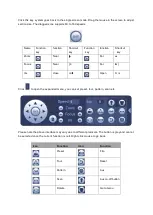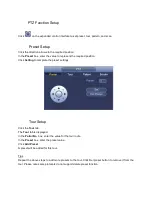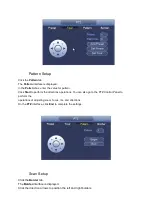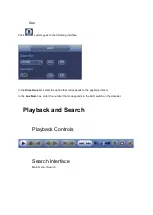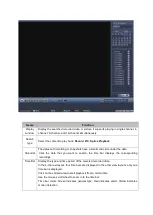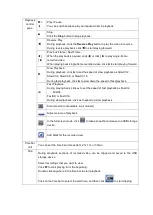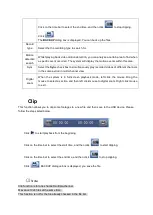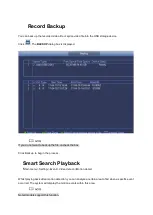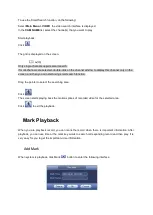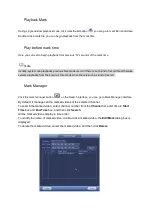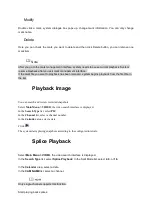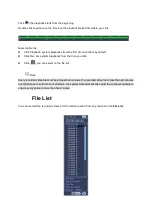Now you can set corresponding information.
Resolution: There are five options: 1280×1024 (Default), 1280×720, 1920×1080, 1024×768 and
3840×2160. Please note the system needs to reboot to activate current setup.
Transparency: Here is for you to adjust menu transparency. The higher the value, the more
transparent the menu is.
Time display: You can set to display time or not when in playback.
Channel display: You can select to channel name or not when system is playback.
Image enhance: Check the box; you can optimize the margin of the preview video.
Original scale: Check the box here to select a corresponding channel; it can restore video original
scale.
Click OK button to save current setup.
Preview Tour Parameters
Main Menu->Setting->System->Display->Tour
Here you can set tour parameter.
Enable tour: Check the box to enable tour function. The general tour supports all types of window
split mode.
Interval: Input proper interval value here. The value ranges from 1-120 seconds.
Motion tour type: System support 1/8-window tour. Please note you need to go to the main
menu->Setting->Event->Video detect->Motion detect to enable tour function.
Alarm tour type: System support 1/8-window tour. Please note you need to go to the main
menu->Setting->Event->Alarm to enable tour function.
Window split: It is to set window split mode.
Summary of Contents for Optio OPNVR Series
Page 16: ......
Page 23: ......
Page 30: ...Note Click to change the remote device information Click to delete remote device ...
Page 85: ......
Page 99: ......
Page 118: ...Click View you can see the detailed information such as detect result backup and S M A R T ...