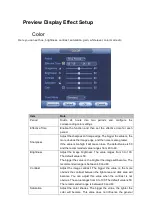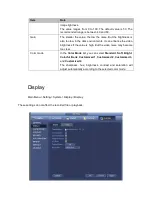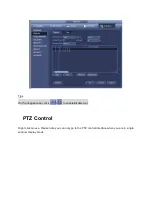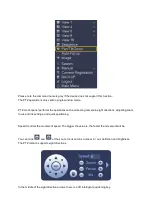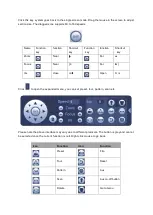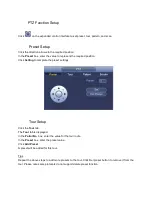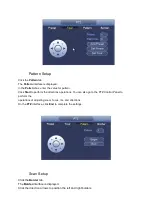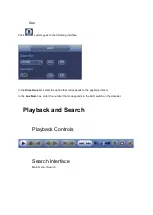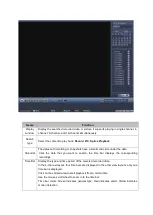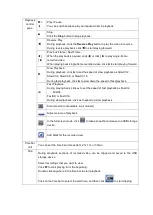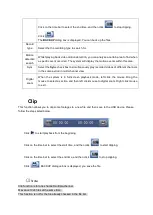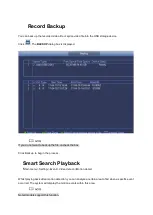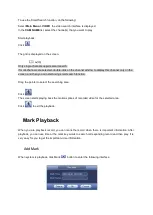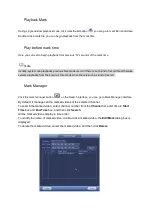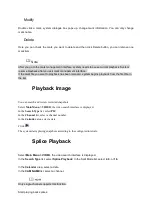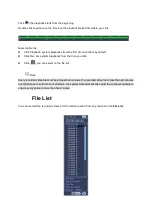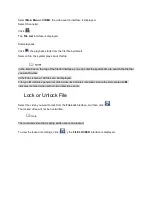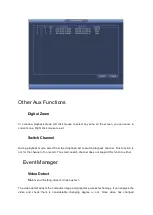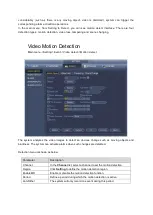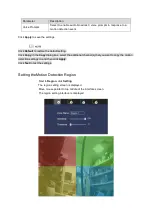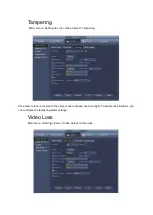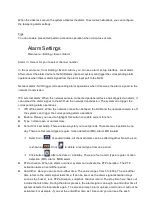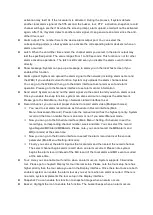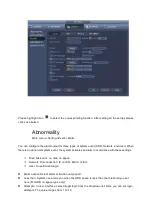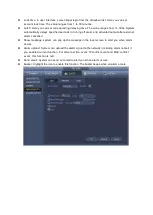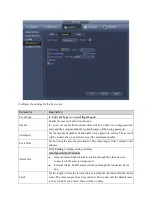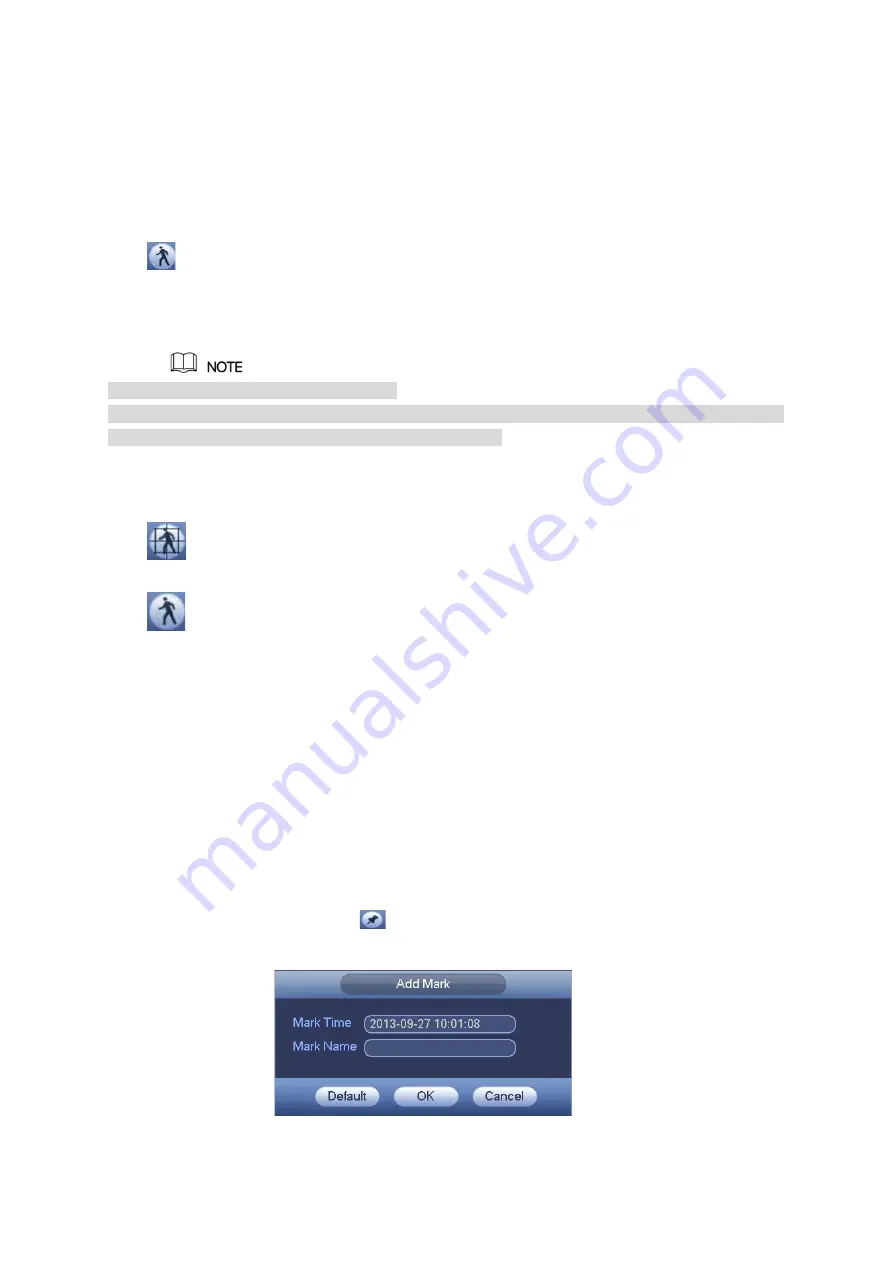
To use the Smart Search function, do the following:
Select
Main Menu > VIDEO
, the video search interface is displayed.
In the
CAM NAME
list, select the channel(s) that you want to play.
Start playback.
Click
.
The grid is displayed on the screen.
Only single-channel supports smart search.
If multi-channels are selected, double-click on the channel window to display this channel only on the
screen, and then you can start using smart search function.
Drag the pointer to select the searching area.
Click
.
The screen starts playing back the motion splices of recorded video for the selected area.
Click
to exit the playback.
Mark Playback
When you are playback record, you can mark the record when there is important information. After
playback, you can use time or the mark key words to search corresponding record and then play. It is
very easy for you to get the important video information.
Add Mark
When system is playback, click Mark
button to enter the following interface.
Summary of Contents for Optio OPNVR Series
Page 16: ......
Page 23: ......
Page 30: ...Note Click to change the remote device information Click to delete remote device ...
Page 85: ......
Page 99: ......
Page 118: ...Click View you can see the detailed information such as detect result backup and S M A R T ...