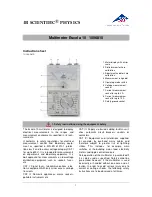0150-0319A 75
Vista
Triplex
2
CDR/DVD
The Button Panel
1. Play Backward button:
Click on this button to playback video in
reverse.
2. Stop
button:
Click on this button to halt all playback operations. The
Play Pointer Slider Bar moves to the start of data.
3. Play Forward button:
Click on this button to playback video.
4. Single Frame Rewind button:
Click on this button to rewind the video a
single frame.
5. Pause
button:
Pauses playback until the Pause button is pressed
again. Clicking any of the buttons, except Stop will also resume
playback. The Play Pointer slider bar stays at the current position while
paused.
6. Single Frame Advance button:
Click on this button to advance the
video a single frame.
7. Rewind
button:
Click on this button to perform high-speed reverse
playback.
8. Fast Forward button:
Click on this button to perform high-speed
playback.
9. IP Address Field:
Enter the unit’s IP address.
10. Listen Port:
This number must match the number in the Ethernet
settings menu.
11. Live check box:
Click in this box to enable live viewing before
connecting.
12. Password box:
If an Ethernet password has been set enter the number here, to allow connection
to the unit.
13. Connect/Disconnect button:
Click on this button(s) to connect to the unit.
14. Number buttons:
Press any of these buttons (up to number 10 on 10 channel units) to call up
individual cameras for display.
15. Single Camera Display Size:
Choose from Small, Medium, or Large.
16. 16-way Multiscreen buttons:
Choose from Small or Large screen.
17. 4-way Multiscreen button:
Selects a Large 4-way display.
18. View Live Button:
Click on this button while connected to view live video.
19. Play Pointer Slider Bar:
The Play Pointer slider bar advances to the right to indicate the playback
position on the disk. The user can drag the bar to navigate forward or backward.
20. Goto Button:
Click on this button to go to the selected date for the drop down time and date
boxes.
21. Drop down Date Selection Menu:
Click on this field to display a graphic calendar to select a date
to view.
22. Time Selection Menu:
Click on the Up or Down Arrows to select a specific time to view.
The Drop Down Volume List Box
Click on the arrow to display a list of available disk volumes on the connected unit. Click on the volume
to select.
Summary of Contents for Triplex2
Page 88: ...0150 0319A...