Reviews:
No comments
Related manuals for Viper H5-49R

AllShare Cast Dongle
Brand: Samsung Pages: 2

DSL-2750U
Brand: D-Link Pages: 14

DVG-7022S
Brand: D-Link Pages: 7

DIR-878
Brand: D-Link Pages: 41

SR8800 IM-FW-II
Brand: H3C Pages: 107

MSR 50 Series
Brand: 3Com Pages: 12

S9500 Series
Brand: H3C Pages: 16

H3C S3600 Series
Brand: H3C Pages: 10

MSR 930
Brand: H3C Pages: 42

MSR 800
Brand: H3C Pages: 2

H3C S7500E Series
Brand: H3C Pages: 34

MSR Series
Brand: H3C Pages: 33

CR16000-F
Brand: H3C Pages: 14

MSR 3600
Brand: H3C Pages: 56

H3C S7500E Series
Brand: H3C Pages: 112

S3100-52P
Brand: H3C Pages: 15

SR8800 IM-FW-II
Brand: H3C Pages: 5

H3C S7500E Series
Brand: H3C Pages: 50