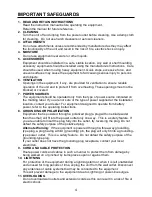5
12. SERVICING
Do not attempt to service the video monitor or equipment yourself as opening or
removing covers may expose you to dangerous voltage or other hazards.
Refer all servicing to qualified service personnel.
13. DAMAGE REQUIRING SERVICE
Unplug the equipment from the wall outlet and refer servicing to qualified service
personnel under the Following conditions:
A.
When the power supply cord or the plug has been damaged.
B.
If liquid has spilled or objects have fallen into the Unit.
C.
If the equipment has been exposed to water or other liquids.
D.
If the equipment does not operate normally by following the operating
instructions, adjust those controls that are covered by the operating instructions as
Improper adjustment for other controls may result in damage to the unit.
E.
If the equipment has been dropped or the casing is damaged.
F.
When the equipment exhibits a distinct change in performance.
14. REPLACEMENT PARTS
When replacement parts are required, be sure the service technician uses
replacement parts specified by the manufacturer or that have the same
characteristics as the original part.
Unauthorized substitutions may result in fire, electric shock, or other hazards.
15. SAFETY CHECK
Upon completion of any service or repairs to the equipment, ask the service
technician to perform safety checks to verify that the equipment is in proper
operating condition.
16. FIELD INSTALLATION
The installation of equipment should be made by a qualified service person and
should conform to all local codes.
17. CAUTION
THESE SERVICING INSTRUCTIONS ARE FOR USE BY QUALIFIED SERVICE
PERSONNEL ONLY. TO REDUCE THE RISK OF ELECTRIC SHOCK DO NOT
PERFORM ANY SERVICING OTHER THAN THAT CONTAINED IN THE
OPERATING INSTRUCTIONS UNLESS YOU ARE QUALIFIED TO DO SO.
18.
Use certified/Listed Class 2 power source only.
CE COMPLIANCE STATEMENT
WARNING
This is a Class A product. In a domestic environment this product
may cause radio interference in which case the user may be required
to take adequate measures.