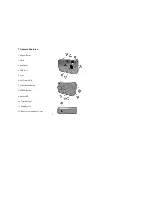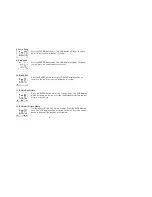Reviews:
No comments
Related manuals for VQ-2000

T 70
Brand: Canon Pages: 77

X-560WP - Digital Camera - Compact
Brand: Olympus Pages: 66

Tough TG-810
Brand: Olympus Pages: 184

XZ-1
Brand: Olympus Pages: 94

102375 - Stylus Epic Zoom 80 DLX 35mm Camera
Brand: Olympus Pages: 67

TG-620
Brand: Olympus Pages: 166

UDC-5M
Brand: Uniden Pages: 134

3DSC5
Brand: ViewSonic Pages: 2

OPTIO 550
Brand: Pentax Pages: 160

Infinity SuperZoom 330
Brand: Olympus Pages: 66

Z3Pro
Brand: Z-EDGE Pages: 40

VBCYL10
Brand: Voyager Pages: 2

G-01
Brand: Eborn Pages: 3

YUR.PHOTO 102M4
Brand: YURAKU Pages: 2

i3SYNC FHD RX 4.0
Brand: i3-TECHNOLOGIES Pages: 8

Rolera Bolt CMOS
Brand: Q Imaging Pages: 17

DPG801BK
Brand: ViewSonic Pages: 2

BABYCAMHD
Brand: T'nB Pages: 43