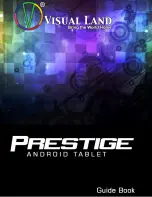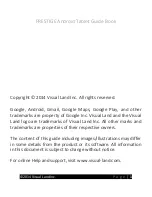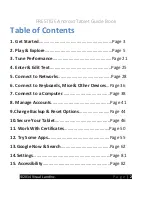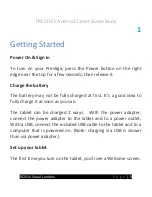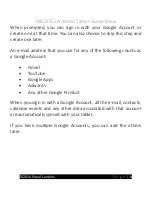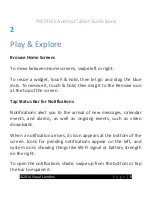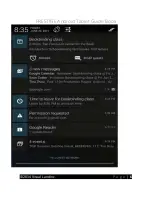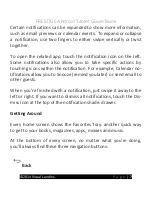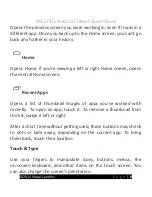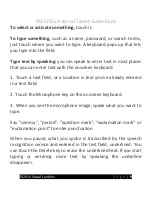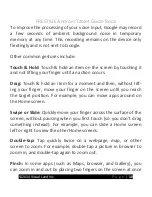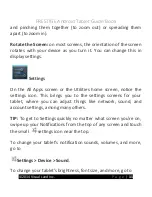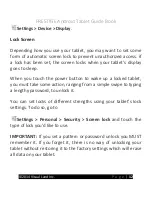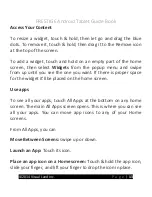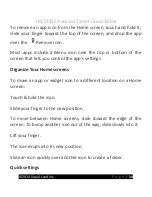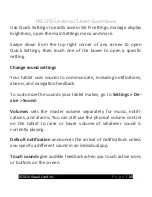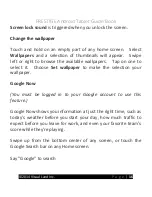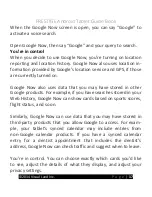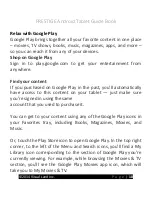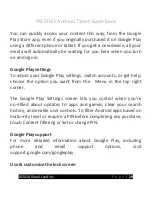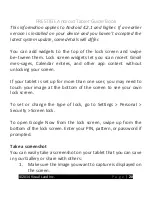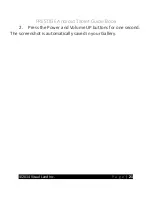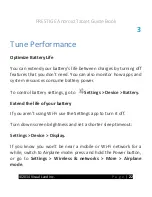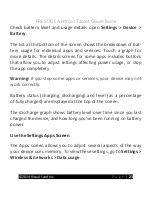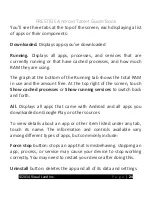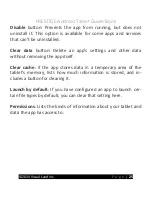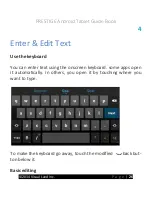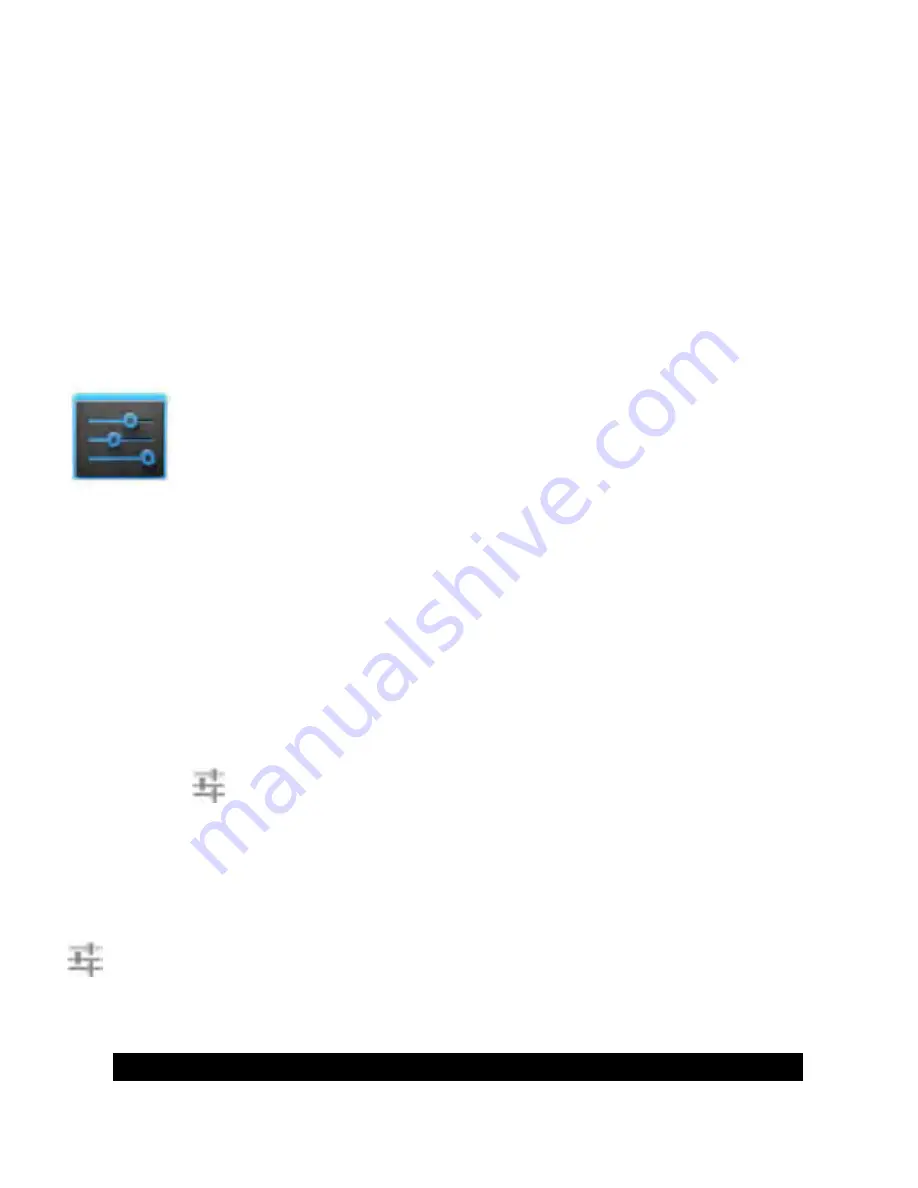
PRESTIGE Android Tablet Guide Book
©2014 Visual Land Inc.
P a g e
|
11
and pinching them together (to zoom out) or spreading them
apart (to zoom in).
Rotate the Screen:
on most screens, the orientation of the screen
rotates with your device as you turn it. You can change this in
display settings.
Settings
On the All Apps screen or the Utilities home screen, notice the
settings icon. This brings you to the settings screens for your
tablet, where you can adjust things like network, sound, and
account settings, among many others.
TIP:
To get to Settings quickly no matter what screen you’re on,
swipe up your Notifications from the top of any screen and touch
the small
settings icon near the top.
To change your tablet’s notification sounds, volumes, and more,
go to
Settings > Device > Sound
.
To change your tablet’s brightness, font size, and more, go to
Summary of Contents for Prestige
Page 1: ......
Page 7: ...PRESTIGE Android Tablet Guide Book 2014 Visual Land Inc P a g e 6 ...
Page 29: ...PRESTIGE Android Tablet Guide Book 2014 Visual Land Inc P a g e 28 ...
Page 88: ...PRESTIGE Android Tablet Guide Book 2014 Visual Land Inc P a g e 87 ...
Page 89: ...PRESTIGE Android Tablet Guide Book 2014 Visual Land Inc P a g e 88 ...
Page 90: ......