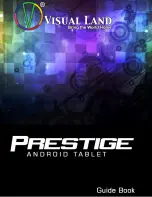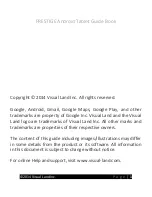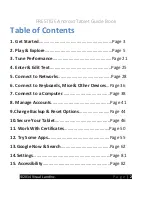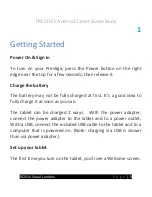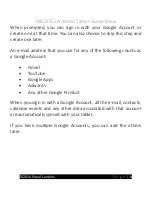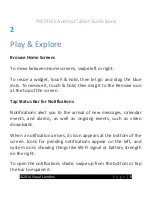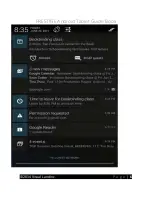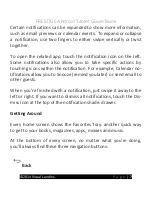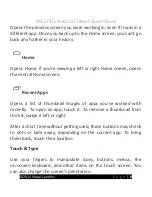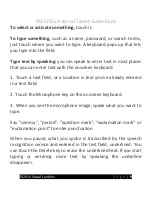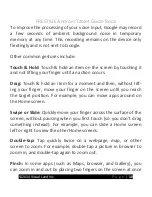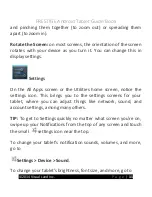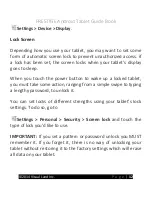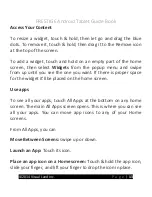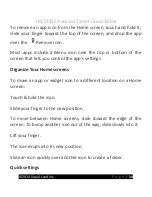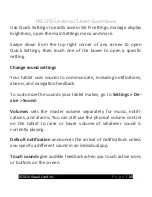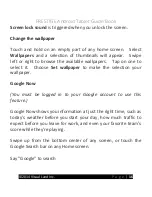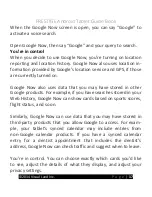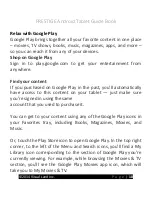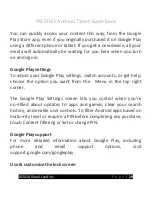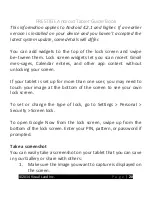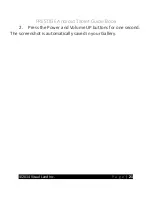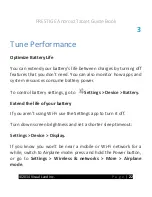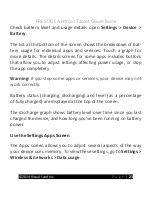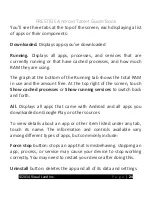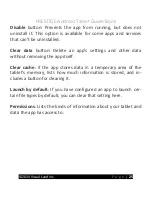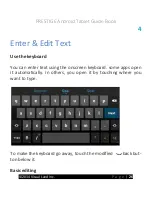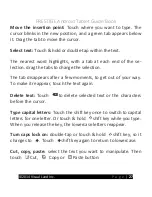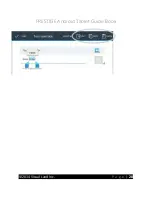PRESTIGE Android Tablet Guide Book
©2014 Visual Land Inc.
P a g e
|
13
Access Your Content
To resize a widget, touch & hold, then let go and drag the blue
dots. To remove it, touch & hold, then drag it to the Remove icon
at the top of the screen.
To add a widget, touch and hold on an empty part of the home
screen, then select
Widgets
from the popup menu and swipe
from up until you see the one you want. If there is proper space
for the widget it'll be placed on the home screen.
Use apps
To see all your apps, touch All Apps at the bottom on any home
screen. The main All Apps screen opens. This is where you can see
all your apps. You can move app icons to any of your Home
screens.
From All Apps, you can
Move Between Screens:
swipe up or down.
Launch an App:
Touch its icon.
Place an app icon on a Home screen:
Touch & hold the app icon,
slide your finger, and lift your finger to drop the icon in place.
Summary of Contents for Prestige
Page 1: ......
Page 7: ...PRESTIGE Android Tablet Guide Book 2014 Visual Land Inc P a g e 6 ...
Page 29: ...PRESTIGE Android Tablet Guide Book 2014 Visual Land Inc P a g e 28 ...
Page 88: ...PRESTIGE Android Tablet Guide Book 2014 Visual Land Inc P a g e 87 ...
Page 89: ...PRESTIGE Android Tablet Guide Book 2014 Visual Land Inc P a g e 88 ...
Page 90: ......