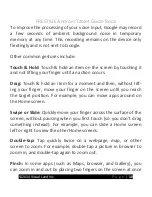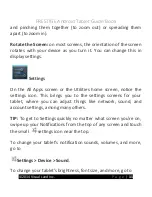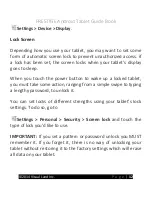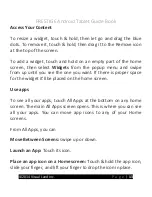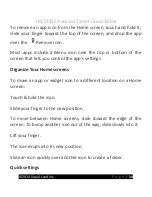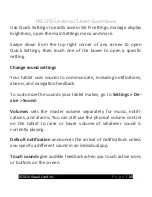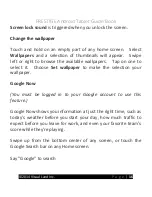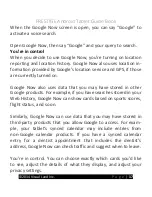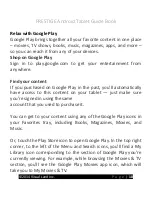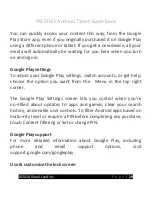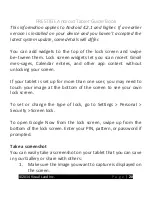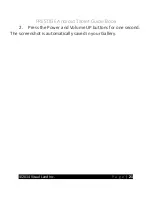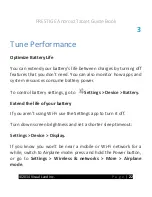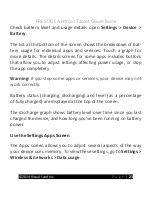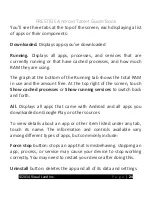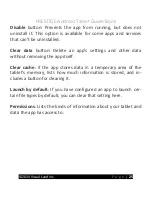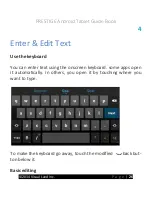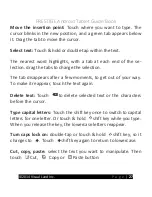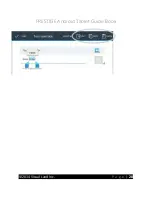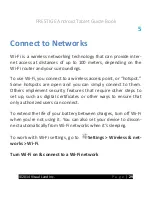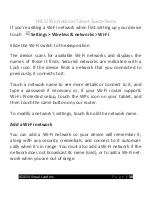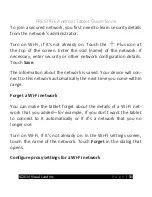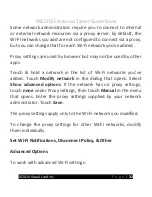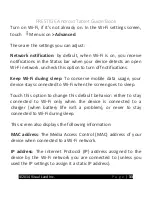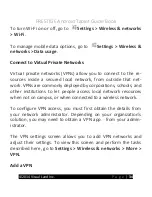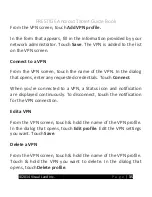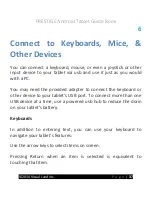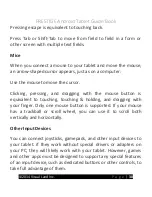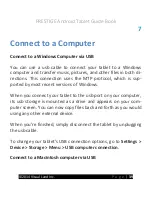PRESTIGE Android Tablet Guide Book
©2014 Visual Land Inc.
P a g e
|
24
You’ll see three tabs at the top of the screen, each displaying a list
of apps or their components:
Downloaded.
Displays apps you’ve downloaded
Running.
Displays all apps, processes, and services that are
currently running or that have cached processes, and how much
RAM they are using.
The graph at the bottom of the Running tab shows the total RAM
in use and the amount free. At the top right of the screen, touch
Show cached processes
or
Show running services
to switch back
and forth.
All.
Displays all apps that came with Android and all apps you
downloaded on Google Play or other sources.
To view details about an app or other item listed under any tab,
touch its name. The information and controls available vary
among different types of apps, but commonly include:
Force stop
button: stops an app that is misbehaving. stopping an
app, process, or service may cause your device to stop working
correctly. You may need to restart your device after doing this.
Uninstall
button: deletes the app and all of its data and settings.
Summary of Contents for Prestige
Page 1: ......
Page 7: ...PRESTIGE Android Tablet Guide Book 2014 Visual Land Inc P a g e 6 ...
Page 29: ...PRESTIGE Android Tablet Guide Book 2014 Visual Land Inc P a g e 28 ...
Page 88: ...PRESTIGE Android Tablet Guide Book 2014 Visual Land Inc P a g e 87 ...
Page 89: ...PRESTIGE Android Tablet Guide Book 2014 Visual Land Inc P a g e 88 ...
Page 90: ......