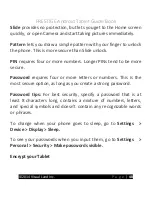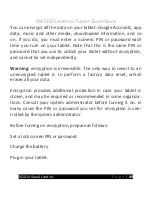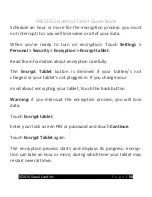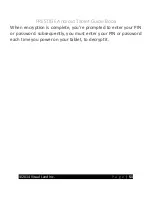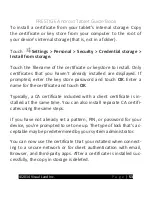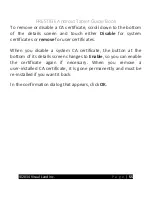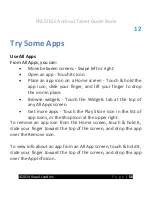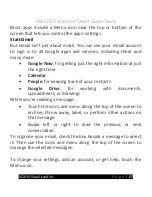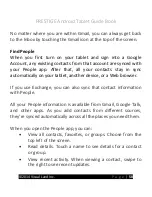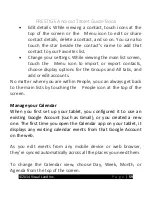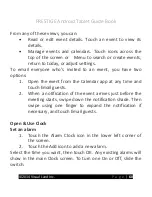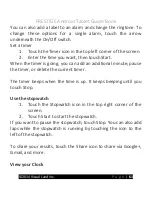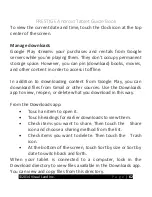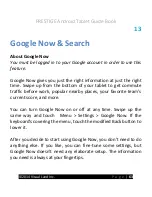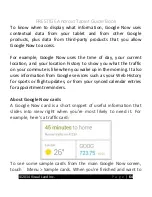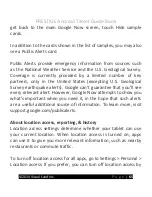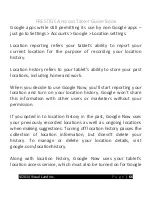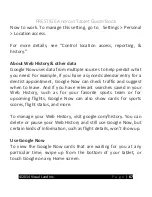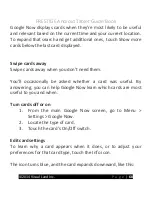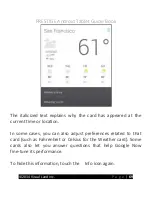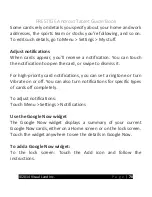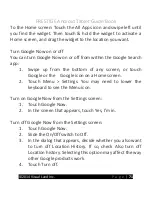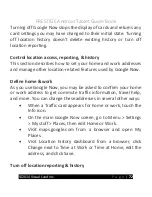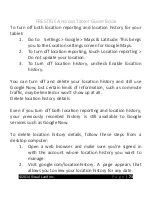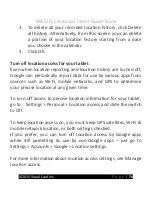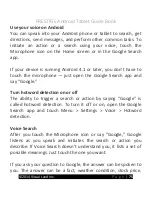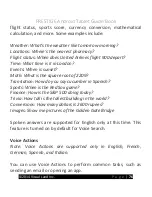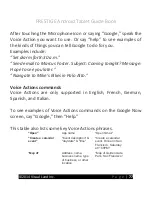PRESTIGE Android Tablet Guide Book
©2014 Visual Land Inc.
P a g e
|
62
To view the current date and time, touch the Clock icon at the top
center of the screen.
Manage downloads
Google Play streams your purchases and rentals from Google
servers while you’re playing them. They don’t occupy permanent
storage space. However, you can pin (download) books, movies,
and other content in order to access it offline.
In addition to downloading content from Google Play, you can
download files from Gmail or other sources. Use the Downloads
app to view, reopen, or delete what you download in this way.
From the Downloads app:
•
Touch an item to open it.
•
Touch headings for earlier downloads to view them.
•
Check items you want to share. Then touch the Share
icon and choose a sharing method from the list.
•
Check items you want to delete. Then touch the Trash
icon.
•
At the bottom of the screen, touch Sort by size or Sort by
date to switch back and forth.
When your tablet is connected to a computer, look in the
Download directory to view files available in the Downloads app.
You can view and copy files from this directory.
Summary of Contents for Prestige
Page 1: ......
Page 7: ...PRESTIGE Android Tablet Guide Book 2014 Visual Land Inc P a g e 6 ...
Page 29: ...PRESTIGE Android Tablet Guide Book 2014 Visual Land Inc P a g e 28 ...
Page 88: ...PRESTIGE Android Tablet Guide Book 2014 Visual Land Inc P a g e 87 ...
Page 89: ...PRESTIGE Android Tablet Guide Book 2014 Visual Land Inc P a g e 88 ...
Page 90: ......