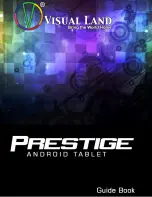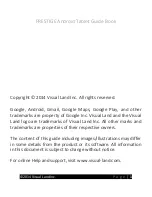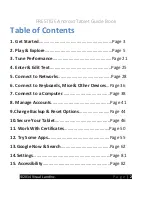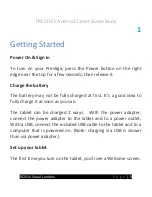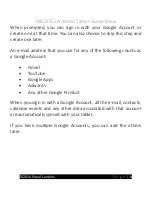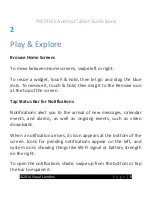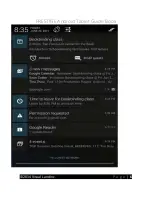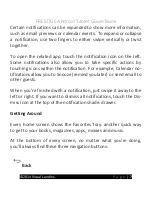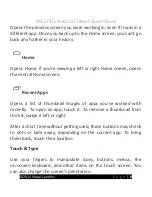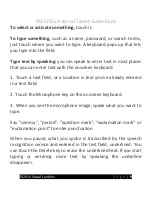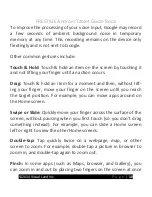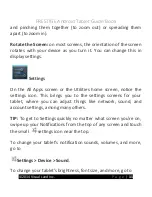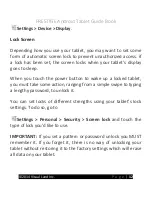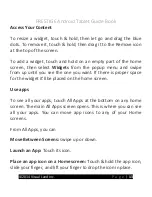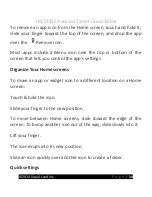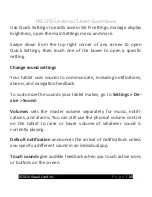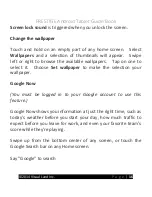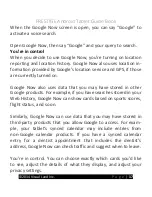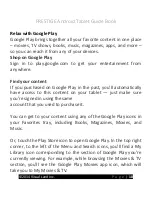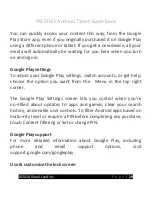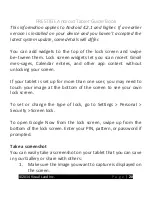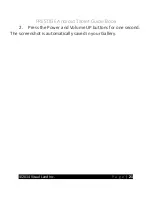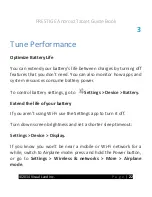PRESTIGE Android Tablet Guide Book
©2014 Visual Land Inc.
P a g e
|
7
Certain notifications can be expanded to show more information,
such as email previews or calendar events. To expand or collapse
a notification, use two fingers to either swipe vertically or twist
together.
To open the related app, touch the notification icon on the left.
Some notifications also allow you to take specific actions by
touching icons within the notification. For example, Calendar no-
tifications allow you to Snooze (remind you later) or send email to
other guests.
When you’re finished with a notification, just swipe it away to the
left or right. If you want to dismiss all notifications, touch the Dis-
miss icon at the top of the notification shade. drawer.
Getting Around
Every home screen shows the Favorites Tray: another quick way
to get to your books, magazines, apps, movies and music.
At the bottom of every screen, no matter what you’re doing,
you’ll always find these three navigation buttons:
Back
Summary of Contents for Prestige
Page 1: ......
Page 7: ...PRESTIGE Android Tablet Guide Book 2014 Visual Land Inc P a g e 6 ...
Page 29: ...PRESTIGE Android Tablet Guide Book 2014 Visual Land Inc P a g e 28 ...
Page 88: ...PRESTIGE Android Tablet Guide Book 2014 Visual Land Inc P a g e 87 ...
Page 89: ...PRESTIGE Android Tablet Guide Book 2014 Visual Land Inc P a g e 88 ...
Page 90: ......