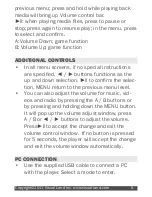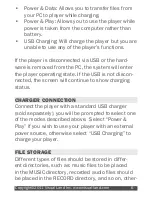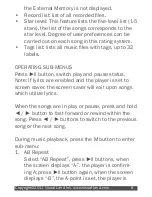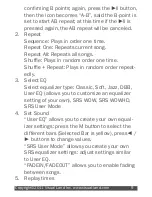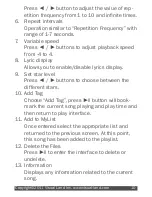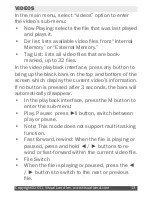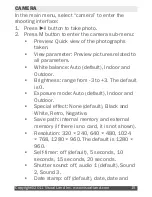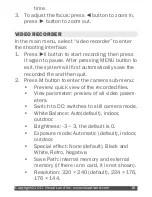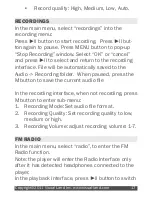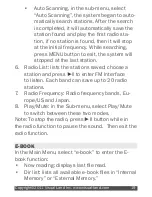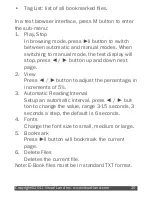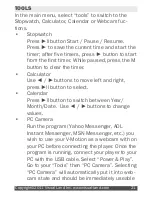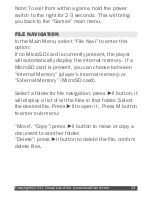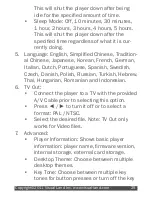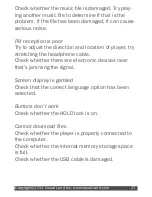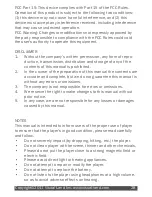Copyright©2011 Visual Land Inc. www.visual-land.com
13
VIDEOS
In the main menu, select “videos” option to enter
the video’s sub-menu:
• Now Playing: selects the file that was last played
and plays it.
• Dir list: lists available video files from “Internal
Memory” or “External Memory.”
• Tag List: lists all video files that are book
-
marked, up to 32 files.
In the video playback interface, press any button to
bring up the black bars on the top and bottom of the
screen which display the current video’s information.
If no button is pressed after 3 seconds, the bars will
automatically disappear.
•
In the playback interface, press the M button to
enter the sub-menu:
• Play, Pause: press ►ll button, switch between
play or pause.
•
Note: This mode does not support multi-tasking
function.
• Fast forward, rewind: When the file is playing or
paused, press and hold ◄ / ► buttons to re
-
wind or fast-forward within the current video file.
•
File Switch
• When the file is playing or paused, press the ◄
/ ► buttons to switch to the next or previous
file.