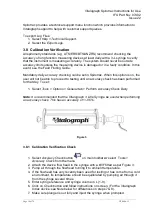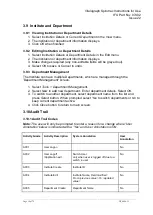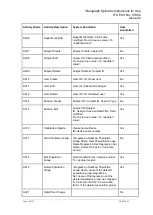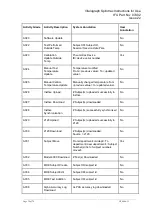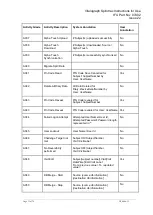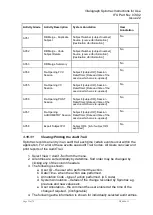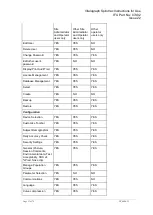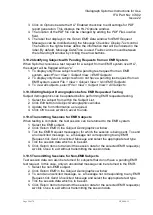Vitalograph Spirotrac Instructions for Use
IFU Part No.: 07402
Issue 22
_______________________________________________________________________________________________________________
Page 29 of 78
DT_0006-15
4. Security settings:
a. Automatic Application Lock settings (Select the number of minutes from
the dropdown list to ‘Lock application after’.).
b. Password expiration settings (Select the number of minutes from the
dropdown list to ‘Expire passwords after’.).
5. Advanced Settings:
a. Audit trail (When ‘Prompt for user annotation’ is activated, the user is
required to enter a reason for editing data, see Audit Trail).
b. Visit Labels (these labels display in the visit tree for each visit performed
for a subject).
i. Define the list of visit labels for association with test visits.
ii. Select the default visit label to be used.
iii. Define whether the visit label must be selected prior to testing.
c. Six Minute Walk Test Predicted Values: Configure the predicted set to be
used during the Six Minute Walk Test assessment.
3.14 Licence Management
3.14.1 Manage Licence Keys and Features within Spirotrac
Spirotrac can have multiple features enabled via licence keys that are managed
through the ‘Licence Management’ screen.
1. Select
Help > Licencing Information
.
2. All features available on the system are listed indicating which are currently
enabled through the presence of a licence key.
3. An existing licence key may be updated or a new licence key may be added to
enable a new feature as follows:
a. Select
Update
button.
b. On the Licence Activation wizard, enter the Device Serial Number of a
Vitalograph device to be used with Spirotrac. This activates Spirotrac as
a local test station.
c. To use a network database, enter the Network Licence Key exactly as
provided in the ‘
If you have purchased an additional Network Licence
Key, enter this below
’ field.
d. Click
Activate
to complete the Licence Activation
or
Cancel
to undo.
3.15 Language Variants
Language variants are available in Spirotrac.
To switch to another language:
1. Select
Tools > Options > Advanced
.
2. Select the required language in
Language Configuration
section.
3. Select
OK
button.
4. Restart Spirotrac.