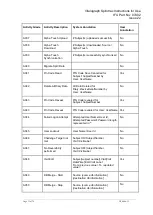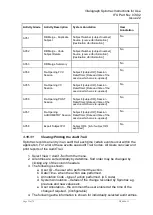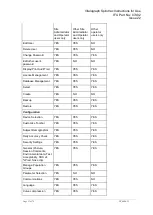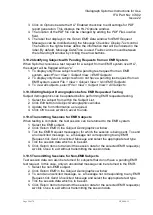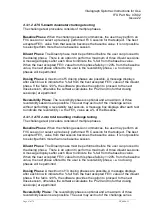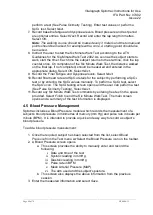Vitalograph Spirotrac Instructions for Use
IFU Part No.: 07402
Issue 22
_______________________________________________________________________________________________________________
Page 35 of 78
DT_0006-15
3.19.6 Transmitting Sessions Automatically
Test session data can also be returned automatically without a pending EMR test
request. To configure Spirotrac to automatically return unsolicited messages:
1. Select
Tools > Options > Advanced.
Click on
Options
beside the HL7 Enabled
checkbox to edit settings and enable the
Auto Return HL7 Data
option.
2. Perform an FVC session and when the session is closed (e.g. on selecting
another subject), the session data will transmit.
3.19.7 Viewing the HL7 Logfile
To view or print the log of all HL7 messages sent and received:
1. Select
View > View and Print HL7 Logs
from the Main Menu. This displays the
HL7 View and Print dialog window. Note: this option only appears when HL7 is
enabled.
2. Select the logfile from the dialog and click
Open
.
3. To print, select
Print Log
from the menu.
4. To close, click X in the top right corner of the window.
3.20 Interpretation Display
Spirotrac provides algorithm-based interpretations of test results. The interpretations
are provided for consideration by trained physicians in conjunction with other relevant
medical data and are not intended to be used as the sole indication for subject
diagnosis.
1. Select
Tools > Options > Advanced > Interpretation Display.
2. Click
Manage
.
3. Tick
Display on screen Text Interpretation
to enable text interpretation. (Untick
to disable.)
It is possible to override the algorithm-based interpretation with a user interpretation.
To do this, click the
Edit
button below the 'User Interpretation' textbox on the
Interpretation tab and enter the new interpretation.
3.21 Custom Report Template Selection
Spirotrac provides the option to select different FVC Test Spirometry report templates,
other than the standard Spirotrac reports.
To activate this feature:
1. Select
Tools > Options > Reports > Custom Report Settings
.
2. Tick the relevant Pre and Post check boxes to activate the required report.
3. To select the available report templates for the Pre or Post FVC test click the
"..." button, to the right-hand side of the relevant check box.