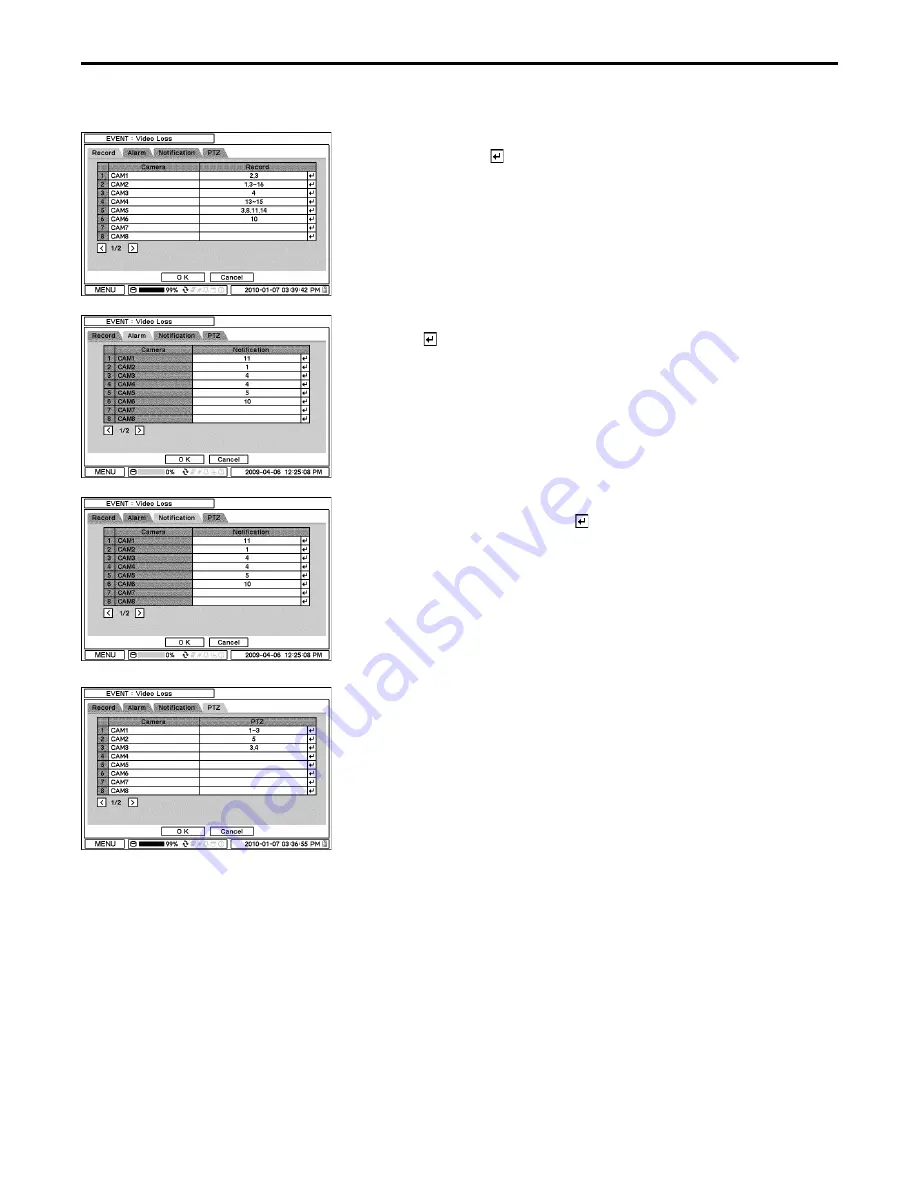
CHRONO Series DVR
32
2-6-3. MENU > EVENT > Video Loss
In Video Loss, single or multiple cameras can be synchronized to event recording when
there is video loss. Press
to select single or multiple cameras to be synchronized
with cameras for video loss.
In Alarm, each camera with video loss can be synchronized with single and multiple
alarms. Press
to select alarms to be synchronized with cameras for video loss.
In Notification, each camera with video loss can be synchronized with single and
multiple callback or emailing sites. Press
to enter callback or email address to be
synchronized with cameras for video loss.
PTZ can be synced with Video Loss event using its preset function. If Video Loss
occurs, PTZ moves to the position where event and positions are pre set.
Summary of Contents for CHRONO VT-CN1680
Page 65: ......
Page 66: ......
Page 68: ...28492 CONSTELLATION ROAD VALENCIA CA 91355 WWW VITEKCCTV COM 888 VITEK 70 ...
















































