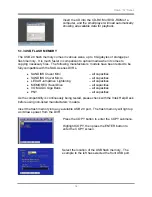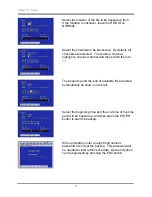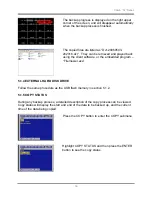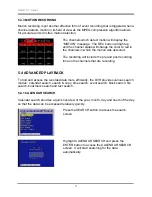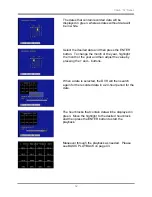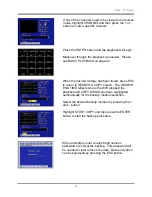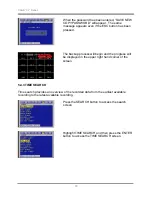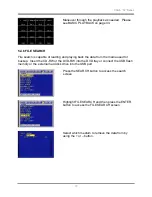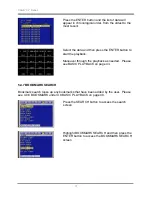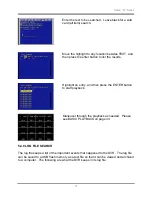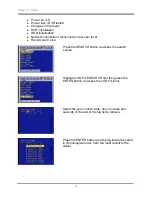SAGA “XL” Series
63
5.4.2 SEARCH & COPY
Search & copy allows a quick review of the recorded data and backup onto a medium,
and thus minimizes the need to navigate through different screens to pinpoint the exact
time and duration of the video.
Press the SEARCH button to access the search
screen.
Highlight SEARCH & COPY and then press the
ENTER button to access the SEARCH & COPY
screen.
Select which hard disk drive to retrieve the data from.
If unknown, leave the HDD ID to “NORMAL”.
Select the year, month, date, hour, minutes and
seconds of the beginning of the data to retrieve. As
the values change, the picture in the preview window
will change accordingly.
Summary of Contents for SAGA "XL" Series
Page 27: ...SAGA XL Series 26 III INSTALLATION AND CONNECTIONS 3 1 CONNECTIONS LAYOUT ...
Page 28: ...SAGA XL Series 27 3 2 VT XHD10U ...
Page 185: ...SAGA XL Series 184 NOTES ...
Page 186: ...SAGA XL Series 185 NOTES ...
Page 187: ...28492 CONSTELLATION ROAD VALENCIA CA 91355 WWW VITEKCCTV COM 888 VITEK 70 ...