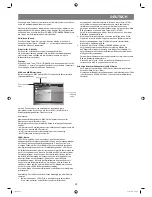ENGLISH
9
the contrast. Set the left/right direction key to move the scroll and adjust
the contrast.
GAMMA: There are four optional output modes: HIGH\MEDIUM\LOW\
NONE.
HUE: Use the left/right direction key to move the scroll and adjust the
hue.
SATURATION: Use the left/right direction key to move the scroll and
adjust the saturation.
LUMA DELAY: In this item you can choose 0T or 1T.
PREFERENCES
TV system:
This unit is suitable for all kinds of TV systems. You can select one of the
PAL, MULTI or NTSC.
PAL:
Set the output at PAL system.
MULTI:
The TV system is auto switched according to the disc system.
NTSC:
Set the output at NTSC system.
PBC:
There are 2 optional output modes: ON/OFF. If the PBC is set on, when
playing VCD, return to the main menu. If the PBC is set off, when playing
VCD, return to the main sequence.
AUDIO, SUBTITLE and DISC MENU LANGUAGE PAGE:
These are the initial settings by your preference. If a setting is supported
by disc content, it will work. Otherwise the disc default value works.
These settings can be changed respectively by pressing key [AUDIO]
and [SUBTITLE] when playing.
PARENTAL:
The control level is for parents to control the content and protect children
from violence and erotic. The disc, its level is higher than the setting level
can not be played.
DEFAULT:
Reset to the initial factory setups.
PASSWORD PAGE:
Change the password. The initial factory password is 136900. You can
set your own password. If you forget your own password, you can use
136900 as general password to decode.
Basic operation
Selecting sound source
1. Press any function button (DVD, TUNER and LINE) to select the
desired sound source. The appropriate symbol will appear in the
display screen.
Note: The desired program source will not play unless it and the selected
signal button coincide with the active program source signal input.
Volume Control
The volume may be adjusted by either turning the large volume knob on
the front panel or using the appropriate volume button on the remote
control.
Mute
Pressing the MUTE button temporarily mutes every speaker. To resume
audio, press MUTE button again.
PLAYING THE RADIO
1. Press SOURCE button to enter tuner mode, press TITLE/AM/FM
button to select the desired wave band (AM or FM).
2. Press / button to find a station. The frequency will change
with each press. When a station signal is received, it will appear in
the display.
3. To lock onto a station quickly, hold the SUBTITLE/AUTO button, the
unit will start automatic tuning. When a station is found, automatic
tuning stops.
4. To add a station to memory, press the MEMORY button. The memory
storage number will blink for four seconds in the display. Press
MEMORY button again to store the station.
5. To reduce noise when an FMstereo program has been received,
press the MONO button. The word STEREO will disappear from the
display. The program is now heard in monographic form, reducing
the noise. To resume stereo play, press the MONO button again.
Automatic tuning
This unit will store up to 40 individual AM or 40 individual FM radio
stations in its memory.
1. Press the AUTO button. the automatic tuning mode is activated.
2. Stations will be stored in ascending order until 50 stations of that
particular wave band have been saved. When a station is stored the
memory storage number, as well as the station frequency, will flash
for four seconds in the display.
3. When the total number of stations reaches 40, in a particular wave
(AM or FM) memory, no further station in that wave band will be
saved.
To play preset stations
1. Press the SOURCE button to enter tuner mode, press TITLE/AM/FM
button to select the desired wave band.
2. Press any of the numbered buttons to select the desired station
Memory number. For example, to play the station at memory #5,
simply press the 0 and 5 buttons; for memory #17, press the 1
button followed by the 7 button.
3. Stations in the memory function may also be accessed by pressing
the UP or DOWN button.
BASIC DVD OPERATION
Once the unit is connected to a television set and any other accessory
equipment, you are ready to enjoy the excitement of DVD videos or your
favorite CDs and MP3 files.
To play a DVD videodisc:
Turn on the TV and select the A/V mode. If the set features a SCART
connection, be sure the SCART mode is selected from the TV menu.
Turn on amplifier, if connected. Select AC3 or DVD mode.
To play an audio disc:
Turn on the audio system and choose the input source that is connected
to the DVD player. Set the SPDIF output to SPDIF OFF from the SETUP
menu display if you do not have the proper equipment for Dolby Digital
surround sound.
1. Press the POWER key on front panel. DISC LOADING appears on
screen. If there is no disc, NO DISC shown on screen.
2. Press the OPEN/CLOSE key. The disc tray will open.
3. Place the disc on the disc tray. Be sure play side is face down on the
tray.
4. Press OPEN/CLOSE key to close tray. The disc tray will close. The
disc type will appear in the upperlefthand corner of the screen.
Once it has read the disc, the unit automatically will begin playback.
When playing a DVD, the DVD title or menu will appear. CD tracks are
played in sequence.
Note:
1. It is possible to damage a disc, if it is not placed correctly on
the guides the disc tray. This may also cause the DVD player to
malfunction. Do not force or place anything other than a 5 DVD or
CD onto the disc tray.
4060.indd 9
4060.indd 9
23.10.2006 9:25:13
23.10.2006 9:25:13