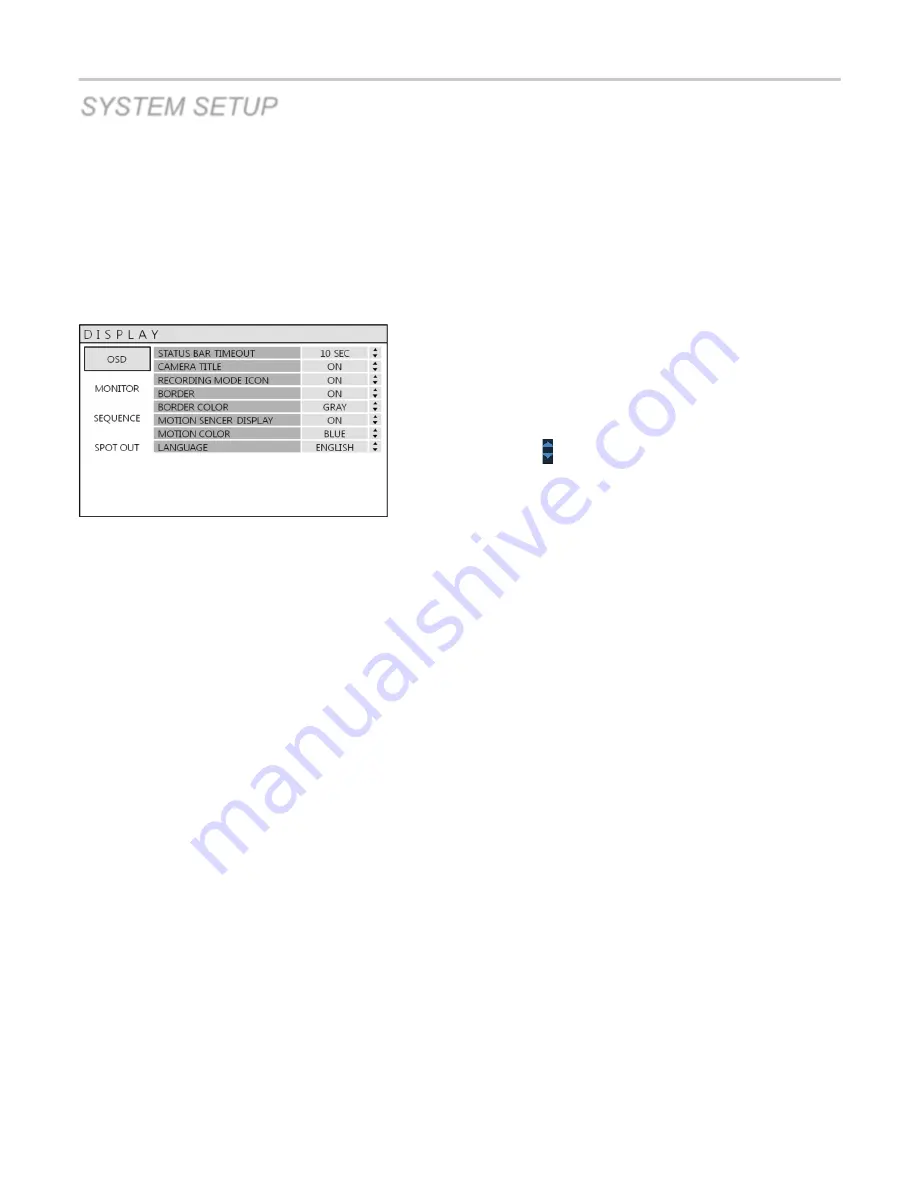
VT-EHP
25
SYSTEM SETUP
DISPLAY
To setup the various display options, highlight DISPLAY and press
ENTER
.
DISPLAY – OSD
Click the
OSD
menu.
Then, click the button for ON/OFF or to change the value.
STATUS BAR
:
Determines how long before status bar times out.
CAMERA TITLE
:
Determines whether the camera title is displayed.
RECORDING MODE ICON
:
Determines whether the DVR recording status is shown at the top right of each
channel display window.
BORDER
:
Determines whether there is a border around each channel in multi screen display
mode.
BORDER COLOR
:
If the border is ON, the operator can choose the color.
MOTION SENSOR DISPLAY
:
If false motion recording is occurring, the operator can use this feature to
determine and rectify the cause in real-time.
OFF
– normal display mode.
ON
– areas where motion is detected are highlighted with colored
blocks.
MOTION COLOR
:
The color of the blocks displayed when MOTION SENSOR DISPLAY is set to ON.
LANGUAGE:
Determines the language type.
Summary of Contents for VT-EHP Series
Page 8: ...VT EHP 7 SYSTEM ORGANIZATION ...
Page 83: ...VT EHP 82 INFORMATION Display Model name of DVR and WEB Remote Software version ...
Page 106: ...VT EHP 105 7 Click the Connect button 8 Your DVR should now be connected ...
Page 111: ...28492 Constellation Road Valencia ca 91355 WWW VITEKCCTV COM 888 VITEK 70 ...
















































